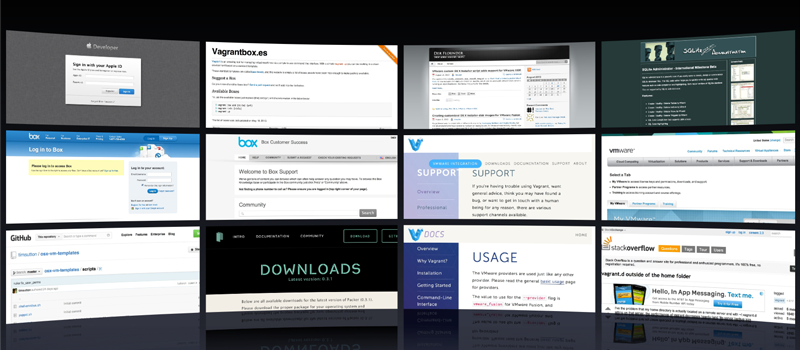
Internet Browser – Default page issues
Internet browsing usually is much fun, but sometimes it may bring unexpected results. One the popular issues is that your default page in browser gets set to some website (online store, news portal, some strange search engine or even something adult).
This can be easily considered as a virus, but antiviruses never pay attention to those. The reason for this is that the “software” that changed settings of your browsers have official website, that describes their product or service. They even post instructions how to deactivate their software on your computer, but they are always wrong.
Depending on how complicated affecting software is, depends on how the issue can be resolved. But we offer to go through all the steps to make sure that your system was completely cleaned up.
So you usually start with just checking your browser configurations. If you have multiple browsers installed on your computer (Internet Explorer, Chrome, Firefox, etc.), you will need to check them all. Look for default page setting first of all. Look for an option to clean your browser’s temporary files.
Some browsers have the option to reset all settings to default. Though it may require you to re-login to all social networks and mailboxes, it is still worth of doing.
Internet Explorer for example has a separate menu in Internet Option screen for this. In case you have Chrome installed, you will need to go:
C:\Users\\AppData\Local\Google\Chrome\User Data\Default\Cache
Select all files delete them. These are just cached files that were saved during the browsing, but the cause of the issues can be one of them. Deleting your Windows temporary file can also be helpful/
Restart your browser to see if the issue was resolved. If yes we would still recommend rebooting your computer as in some cases issue appears again after the reboot. This applies to any case when you see that issue seems to be resolved.
Check you browser icon properties. Right click on the browser icon on your desktop or in the start menu and choose properties. In shortcut tab, check values in TARGET and START IN. These values should not contain anything except the direct link to the browser executable file. Anything extra needs to be deleted.
Another step to get rid of the annoying default page in your web browser is to look through your installed software. Go to Control Panel and Program and Features. Filter all installed software by Installed on. Look through software that was installed lately, you may find something that was installed automatically (with another software or by clicking something on the website). Delete what you consider to be wrong.
In some cases issue controlled by the process that is running on the background. To check this start you Task Manager and go the processes. Looks for the suspicious processes (strange name and np description). If located one, right-click on the process and hit option ‘Open file location“. It will open a folder with highlighted executable file. “ Kill” the process by hitting delete on your keyboard and then delete executable file.
Use your windows search. Just look up an address of the annoying homepage, the search should return all files that contain that address. Do not delete them all together as this may crash the application. Try editing those files if they are related to applications that you use.
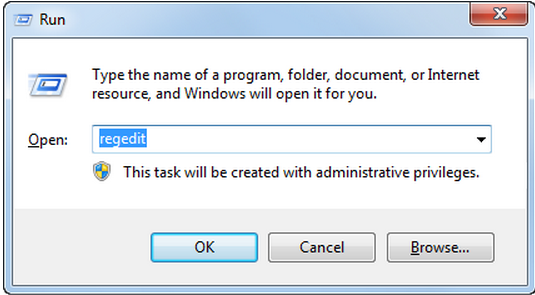
Last option will be to work with the registry. To run registry use Win+R and type in “regedit”. This will open registry editor. Be aware that you should be extremely careful working the registry as even small change here may crash your system.
First of all go to the:
HKEY_LOCAL_MACHINE \ Software \ Microsoft \ Windows \ CurrentVersion \ Run
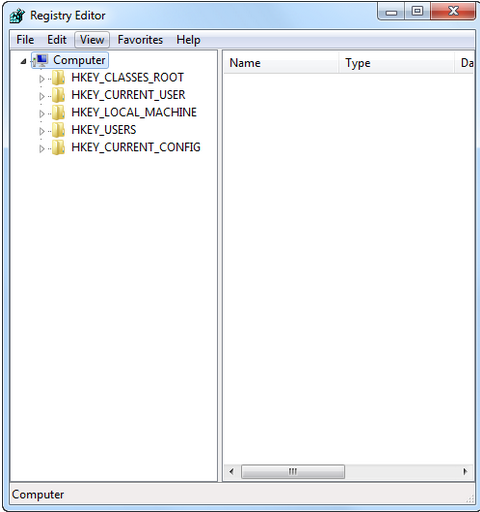
This path will contains registry files. Look them through and see if any contain link to the page that your are looking for.
Hit Ctrl+F to search in rest of the registry.
Going through these steps will most likely help to resolve the issue, though be really careful performing most of the actions as it may affect your system. If you do not feel confident about these steps, have someone do it for you.
You just skipped those ”smart” screenshots and bunch of scary text while reading the article.
- On September 22, 2015
- 0 Comment


