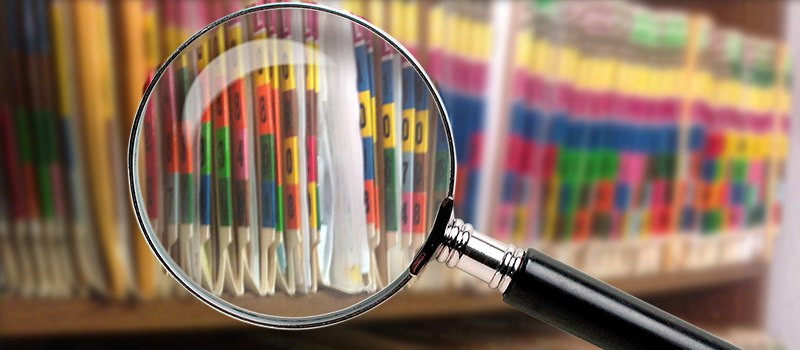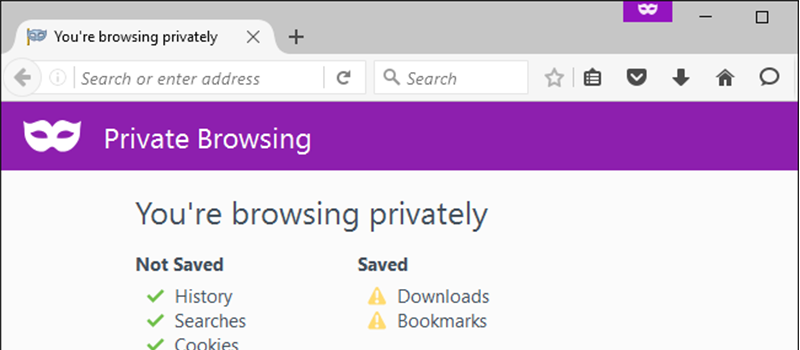
Private (incognito) browsing mode uses (besides porn)
People speculate about private browsing mode, but let me assure you it isn’t just for pornography. In fact it’s not even for private browsing! It has so many other uses. It goes by many names: Incognito Mode in Chrome, Private Browsing in Firefox and Safari, InPrivate Browsing in Microsoft Edge, but it’s essentially the same feature in all these browsers.
This article covers multiple uses for private browsing mode.
How does private browsing mode work?
It gives you a temporary browser session that doesn’t share cookies with your main browser, and all newly acquired data including new cookies is automatically erased when you close the private browsing window.
Sign in to the same webpage with multiple accounts at once

One the most rewarding benefit of incognito browsing is the ability to log in to, let’s say Google, using multiple accounts at once. Most websites do not allow you to sign in with more than one account at a time. But private browsing mode offers a solution. Instead of signing out and signing in with another account you can simply open an incognito window separate from your main browser window and use it alongside. Signing in to another account in an incognito window will keep two or more sessions alive at once.
This is due to the fact that cookies (thus your login state) are not shared between two sessions. You can easily use incognito to quickly login to your account on a friend’s computer without having to go through the trouble of signing out your friend. The beauty is that when you close incognito window, its cookies will be wiped out and your account will be signed out.
Bypassing Article Reading Limits

Most newspaper and magazine websites will limit you to a certain number of articles or pages you can view for free per day or per month. After this threshold they will demand you to pay for a subscription before reading more.
The count of how many articles you’ve already browsed is in fact stored as cookies in your browser. Simply launch the website in incognito mode and read to your heart’s content. When hitting another threshold simply relaunch incognito mode for more joy.
Sure, if you really depend on a publication, you may want to consider paying for the subscription. It’s less hassle in the long run, too. But this trick allows you to view a few more articles without paying.
Bypass search engine filtering to see how websites look to the public
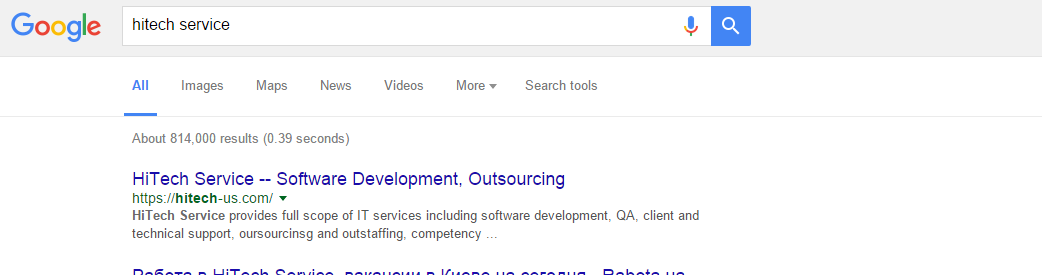
Google uses your search history and the other information it knows about you to show you customized search results. This is normally useful, but sometimes you might want to see how Google search results appear to everyone else. For example, you may be Googling your own name or the name of your business. If you’re signed in, Google might show results about you higher in the search results. But you may want to know how you rank in other people’s search results.
To escape this filtering, just open a private browsing window and perform your search on Google. You’ll be signed out in the private browsing window, so you’ll see the “pure,” unfiltered Google search results. The private browsing window will also have a fresh set of cookies, so Google can’t tailor the results based on your previous searches.
The above tip isn’t just about search engines. Private browsing mode lets you see how any web page appears to the public. This can be useful on Facebook, Google+, and other social-networking websites. Rather than signing out and signing back in afterwards, you can use a private browsing window to see how signed-out people see your social media profile.
Prevent products from appearing in browsing and shopping histories, reset ads.
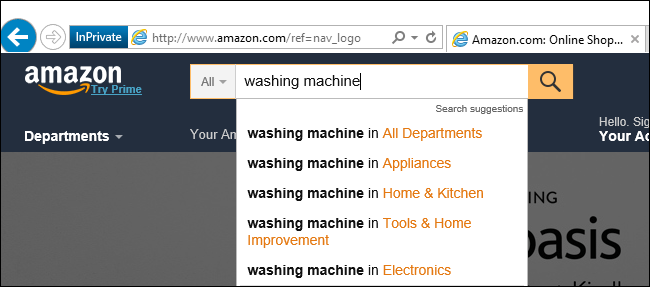
Sometimes you may want to keep certain searches private not even from your computer and users using it, but from online websites themselves.
For example, let’s say you’re researching a type of product you want to buy online, or even specific product. If you start searching for it on Amazon, Amazon will remember you were looking at that type of product. You’ll start seeing ads for the product on Amazon itself. You’ll even see ads asking you to buy that product on Amazon or on other websites you visit, as Amazon’s advertisements chase you around the web.
If you don’t want this to happen, use a private browsing window and that activity won’t be associated with your Amazon account or browsing session. This method isn’t just for Amazon, but works on other online shopping websites that do the same thing.
These are just a few uses for private browsing mode, of course one may come up with more!
Hope this helped you! Stay tuned for more tips and tricks from HiTech Service in our articles section.
- On June 22, 2016
- 0 Comment