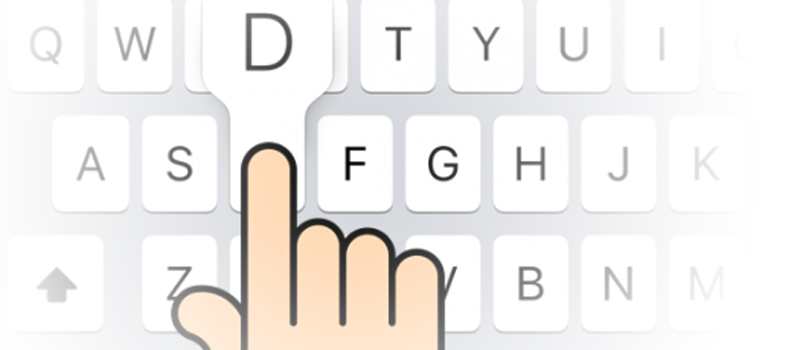CSV file looks wrong. How to fix?
CSV (Comma-separated value) data files are commonly used as an alternative to *.xls and *.xlsx tables to get rid of extra formatting in data files. This is very important when exporting or importing tons of data from one software to another.
Nevertheless, you can still face a problem working with this type of files. Maybe the most common problem here is the situation when you open a CSV file and see all the data placed into one column instead of being carefully distributed between several of them.
It is very inconvenient and next to impossible to work with such a file.
This root of the issue lies in the very name of the CSV file format. This type of the files requires your system to interpret commas as value separators. If any other symbol (usually it will be space) is assigned as separator, CSV file content will not display correctly.
To fix the issue you will need to change system settings and assign comma to be the separator.
In any Windows system you will need to navigate to Control Panel and access Region and Language menu.
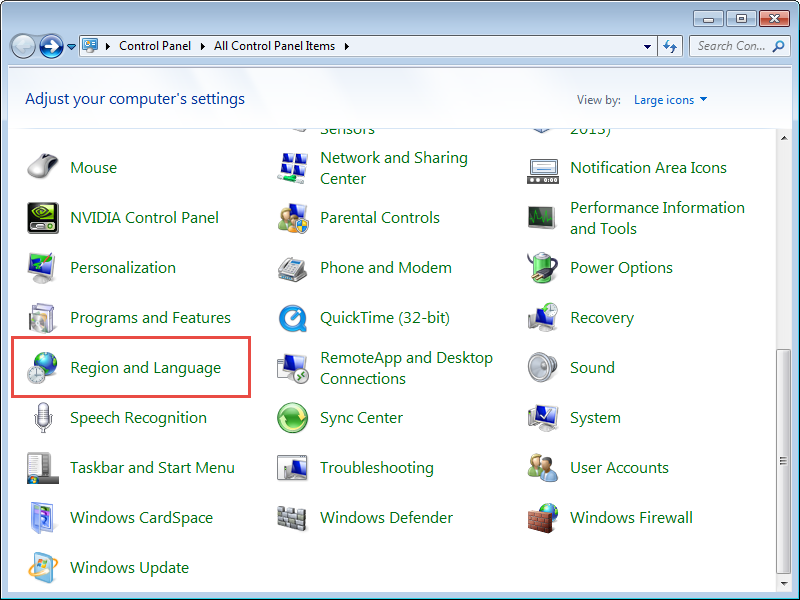
Afterwards switch to Additional settings…
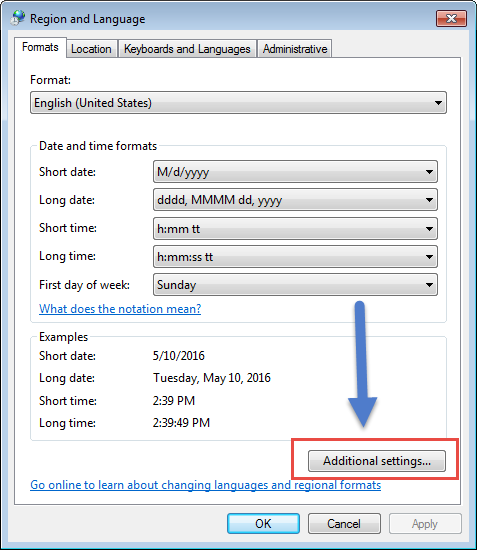
Most likely you will have comma symbol assigned as Decimal symbol. Digit grouping symbol (separator) will be space. (Do not be confused with List separator here)
Change these settings so that Decimal symbol is set to period and Digit grouping symbol is set to comma.
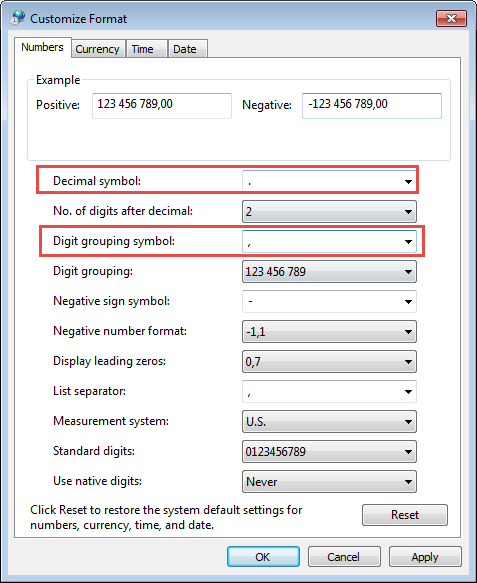
Make sure that you saved all the changes. Close all open spreadsheets and open a CSV file once again. Everything should be displayed correctly since now.
- On May 10, 2016
- 0 Comment