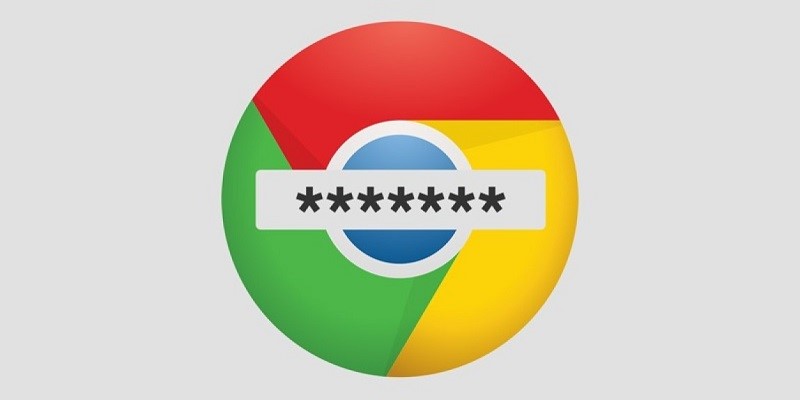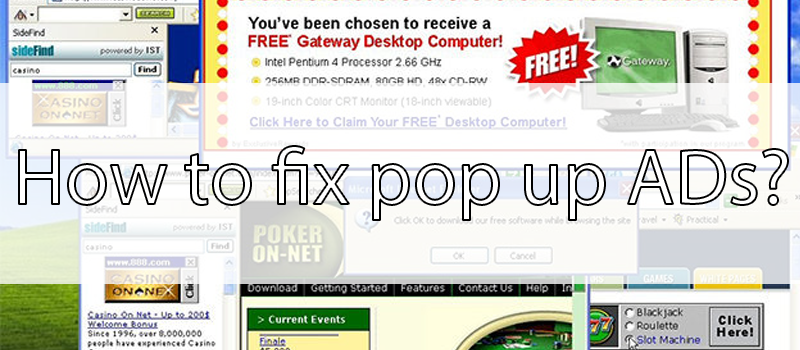
How to get rid of pop-up ads
If you sick and tired of advertising pop-ups in the browser or new window tabs that permanently open the page with ads, I have good news – you are not alone. These Adware, like any other “wares” annoy thousands of people, so, consequently, there are smart guys who found the way to get rid of this pain in the neck.
Let’s see our options.
Using an Anti-Adware Application
In order not to go deep into the wilds, try using special software tools for removing AdWare, in our case – browser virus. Due to the fact that extensions and programs that cause pop-up windows, literally, are not viruses, antimalware programs do not detect them. However, there are special tools for removing potentially unwanted programs that do a good job of it. Malwarebytes will be as an example.

Malwarebytes Antimalware is a free tool for removing malware, including Adware, that causes advertisements to appear in Google Chrome, Firefox, etc.
Upon completion of the scan, you will be able to remove malicious programs from your computer that cause advertising to pop up. After that, restart the computer and see if the problem has been solved.
If, after removing ads, a browser shows an error, saying you cannot connect to the proxy server.
In this case, open the Windows control panel, switch the view to Icons, and open Internet properties. In the properties, go to the Connections tab and click the LAN Settings button.

Check Automatically detect settings and leave Use a proxy server unchecked.
How to get rid of advertising in the browser manually
If the methods described above did not help to remove ads or pop-up browser windows, we would proceed with fixing it manually.
Task Scheduler
One of the reasons those adds appear on your computer is that the malware set the task in the Windows Task Scheduler. You just need to delete this task from the scheduler:
- Open Task Scheduler by pressing Win+R and entering Taskschd.msc
- Open the “Task Scheduler Library” section, and then alternately review the “Actions” tab in each of the tasks in the list in the center (you can open the properties of the task by double-clicking on it).

- In one of the tasks you will find the path to the browser + the address of the site that opens – this is the desired task. Delete it
Removing programs that cause advertising
First, go to the Windows Control Panel – Apps and Features and see if any strange programs are on the list. If there is, delete and restart the computer. If you do not know if the application is safe or you suspect something, try searching the Internet: if many people are looking for how to get rid of it, then you can also delete the app. Usually, such removal does not help to get rid of Adware completely, and they rarely appear in the list of installed programs, but it’s just the first step. The next one is to open the task manager and in Windows 7 go to the “Processes” tab, and in Windows 10 and 8 – the “Details” tab. Click the “Display processes for all users.” Look for the files with the specified names in the list of running processes.
Pirrit Suggestor, pirritdesktop.exe, and all that contain Pirrit
Search Protect, Browser Protect, and all that contain “search” (ecxept SearchIndexer — this is Windows tool, which is safe)
Conduit, Awesomehp and Babylon
Websocial and Webalta
CodecDefaultKernel.exe
RSTUpdater.exe
Try to right-click on the suspicious process and click on End Task. Most likely, after that, it will immediately start up again. So, we have found the process causing the appearance of an advertisement. Click on it with the right mouse button and select the item “Open file location”. Remember where this file is located.

Then press the Win+R and type in msconfig, then click OK. In the Boot tab, checkmark the Safe Boot and click OK. Restart the computer.

After entering the safe mode, go to the control panel and turn on the display of hidden and system files. Then, go to the folder where the suspicious file was located and delete all its contents.
Restart your computer again.
Changes made by the virus in the file hosts for advertising substitution

In order to fix the hosts file, launch Notepad as administrator, select File – open in the menu. Then, specify that all files are displayed and go to Windows \ System32 \ drivers \ etc \, and open the hosts file. Delete all lines below “127.0.0.1 localhost” if it weren’t you, who added those.
We hope that the steps described above would help you to get rid of Adwares, if no – let us know in the comments. Take care!
- On March 12, 2019
- 0 Comment