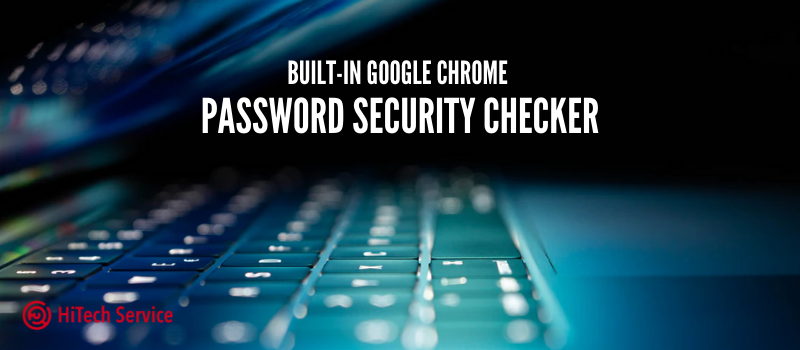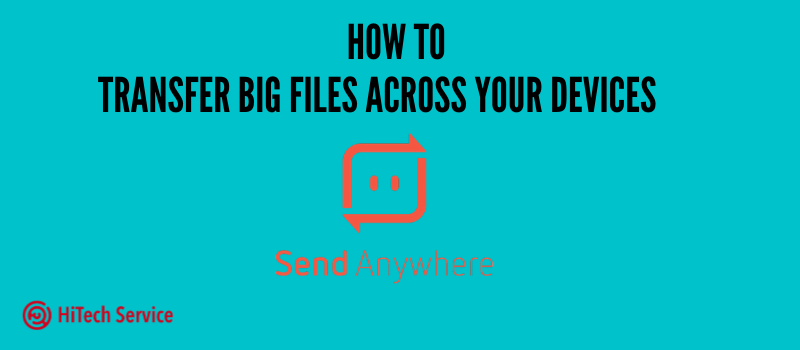
How to transfer big files across your devices
If you hate Google Drive and do not want to use it for sharing huge files, then we have a solution for you. This is a free software for all platforms that help you to send any file. This is a panacea – Send Anywhere is the name – that will be suitable for those, who strive to send files only once and need them to be accessible only for a limited time. Let’s take a look at the tool.
Send Anywhere File Transfer
Send Anywhere is available for free for all common operating systems – Windows, Mac OS, Linux, Android, and iOS. There are also some additional options, such as a plugin for Outlook. You can find the application in the official Android and iOS stores or on the official website https://send-anywhere.com/file-transfer
After installing the application on the desired device, you can start transferring files right away. Without registration, such a transfer and subsequent receipt of the file will look like this (with no limit on the file size):
- Run Send Anywhere on the device that is sending the file. The image below is an iPhone device. On the Send tab, select the files you want to send. Pay attention to the category tabs at the top of the application window – if the file you are sending does not apply to photos, videos, audio, and applications, scroll to the Files section to select any file. On a computer, it will be enough to either drag the files to the “Send” section or click on the “Plus” button and select the files to send from the desired folders.
- After selecting the file, click Submit. A 6-digit code and a QR code valid for 10 minutes will be automatically generated, which must be used to receive it on another device.
- On another device: if this is a mobile device, open the “Receive” section in the application and enter the code (or, if you are nearby, remove the QR code), and if receiving via Send Anywhere on your computer, simply enter the code in the Receive section.

- A list of files to download will be displayed (not all can be selected) and all you have to do is click the Download button to get the file.
- To use the Share Link function (when using it, the file is uploaded to the Send Anywhere server and is stored for 48 hours, the free version is limited to 10 GB), you need to register in advance and log in with your account. This can be done in the “My Link” section of the mobile application and programs on a PC or laptop.
Using the method described in steps 1-4, transmission occurs without storage on the Send Anywhere server, but between devices over the Internet.
Sending and receiving files in Send Anywhere without installing an app
The main page of the Send Anywhere website https://send-anywhere.com/ allows you to send and receive files without installing a program on a computer or an application on a mobile device. This can be useful if the person to whom you are sending the file does not want to install the program or the transfer of a large file is required only once.
Please note that the panel for sending and receiving files is not displayed in the mobile version of the official website, however, if you enable the PC version in the mobile browser (for example, you can do this in the Google Chrome menu on Android and iPhone), it will appear and work.
- On October 5, 2020
- 0 Comment