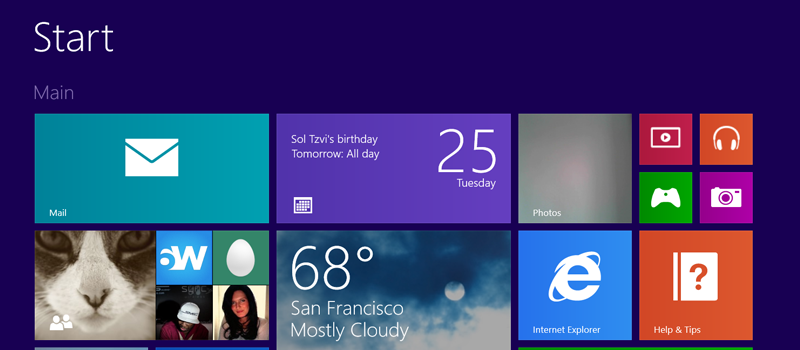Why and how to disable locations services on iPhone?
Howdy folks!
Recently I have heard rumors spreading about new fuel cell tech that could power phones for up to a week. However until this technology hits gadget market we are all still stuck with our Li- ion batteries powered cell phones. Thus in this article I want to dwell on a little trick you might want to do to stretch battery life of your iPhone for couple hours more during charges.
Both Androids and iPhones track your current position every once in awhile, as well as some apps running will track your location to provide best services (Weather or Navigation apps, for instance). Whatever good this brings, be sure that it also drains your battery power. If you do not want your iPhone to track your every step you should consider turning off tracking feature (Frequent Locations).
Unlike Google, Apple’s feature is a little less invasive, and will allow you to turn it off without losing essential functionality.
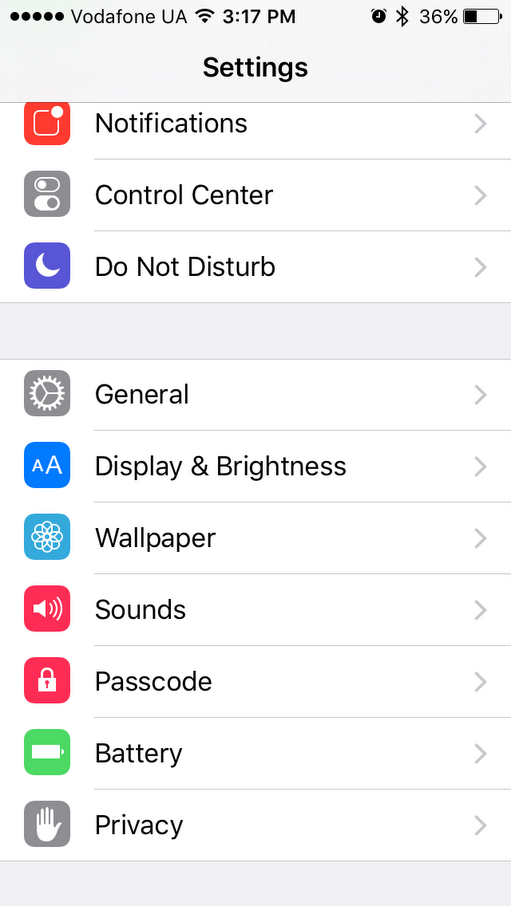
Now go to Locations Services, and tap on System Services, and start off with tapping on Frequent Locations. You can turn Frequent Locations off, as it is turned by default. You can as well clear your location history data in this section if necessary.
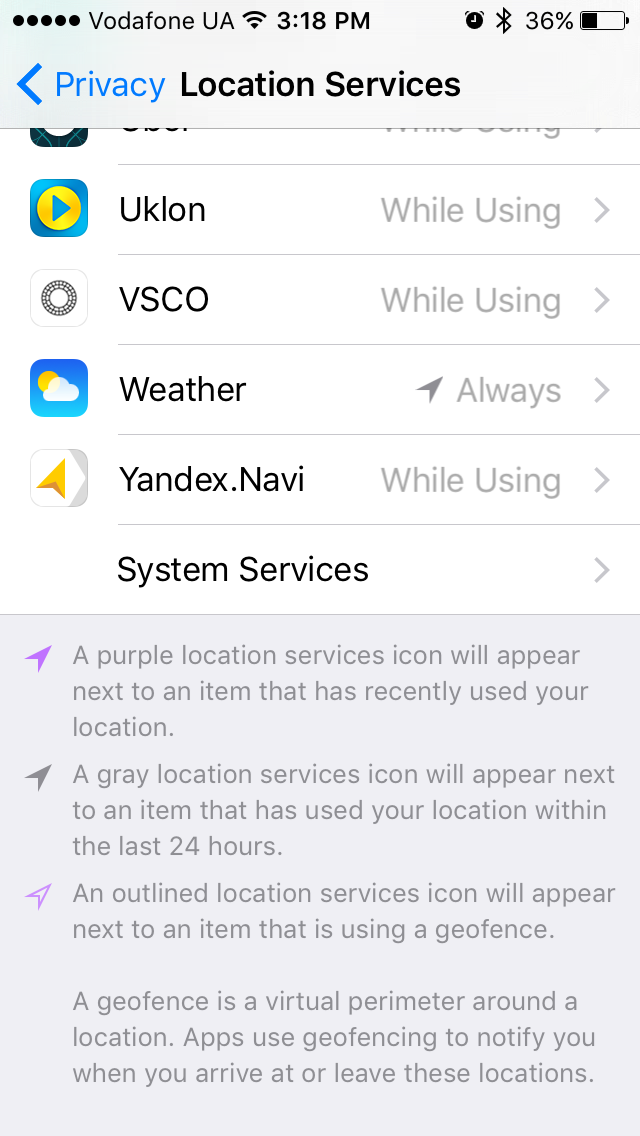

This alone will save significant battery time of your iPhone. I would also recommend going back to location services and turn off locations services for those apps you do not necessarily need location for ( media apps, probably photo/video editors, photo apps, delivery apps, messages, etc.), or at least put a check mark near While Using.
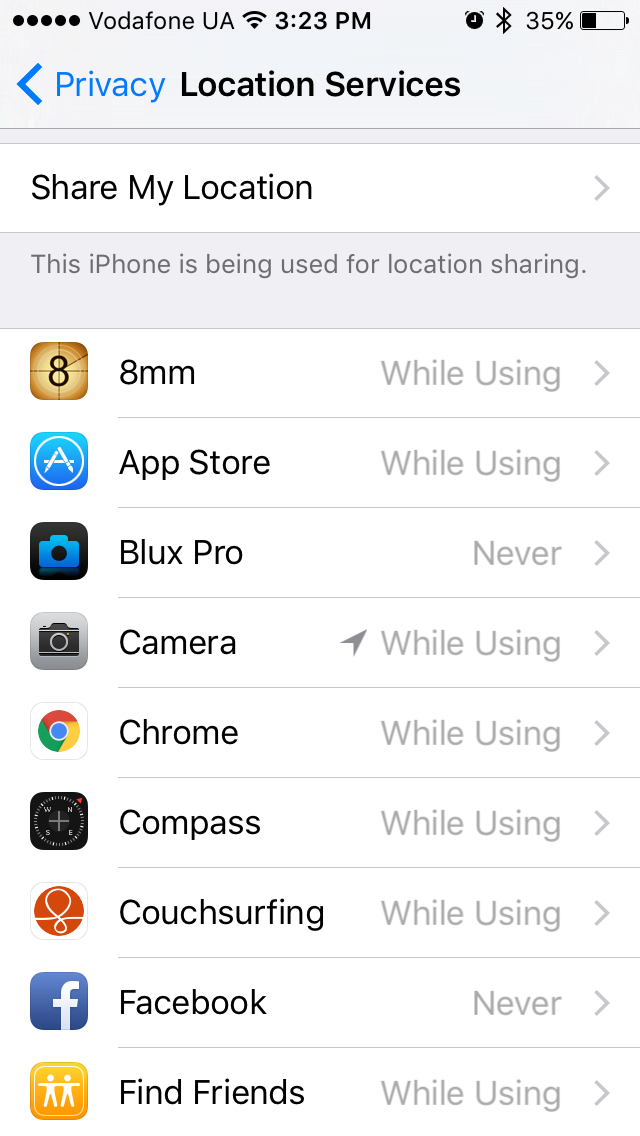
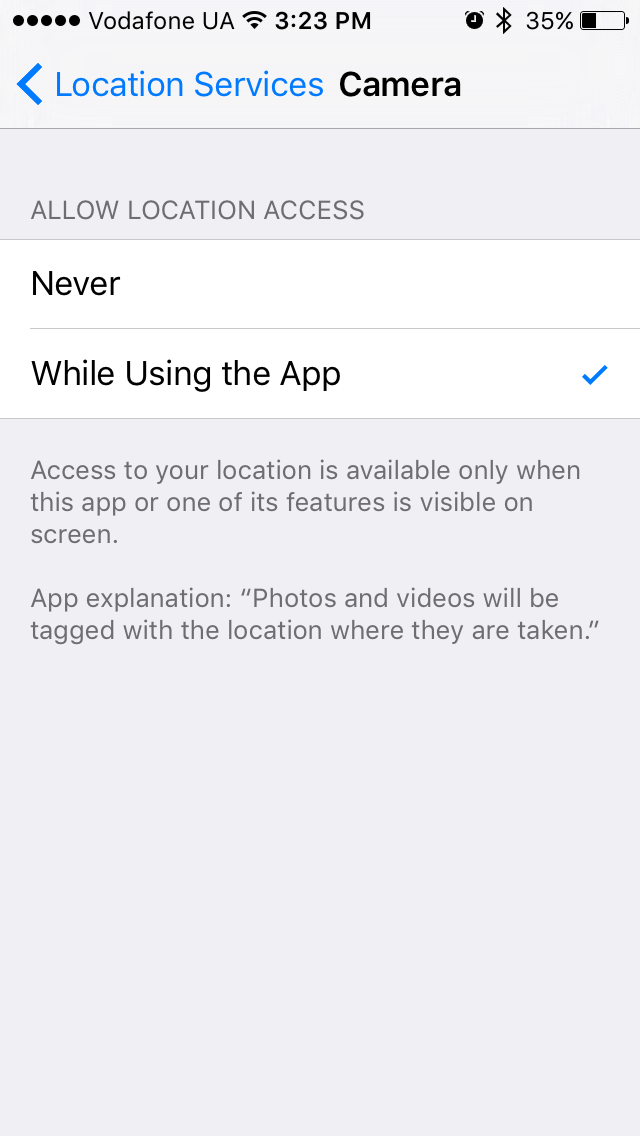
Remember, the more you limit Location services usage, the more battery juice is left for you to take advantage of. But don’t go crazy though as some apps require locations services for their essential functionality (Navigation apps, weather apps, if you are using current location options).
- On March 11, 2016
- 0 Comment