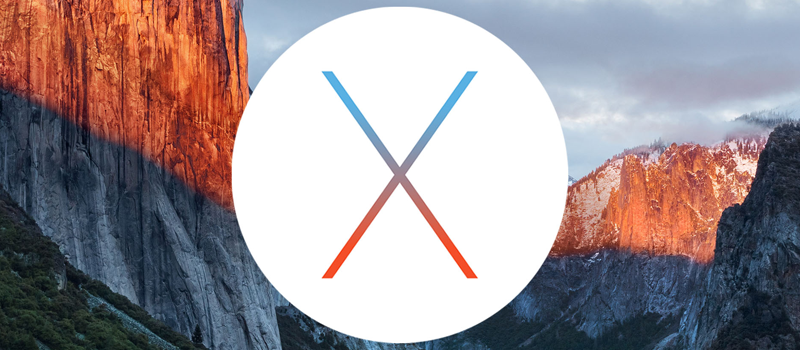Run mulltiple programs with one icon
Let’s say you come to your office every day, make a cup of coffee and turn on your computer. Once your Windows starts, you need to run several applications – every day you run THE SAME applications. What if I told you, that you can actually run all your applications with one click. Three, five or more applications – doesn’t matter, all your applications can be run with a single shortcut. Even more, you can have several shortcuts, let’s say in the morning you run programs that you use in your working process, but at lunch you turn on music, browser with Facebook, solitaire, etc. Following the instructions below, you will learn how to easily create any number of shortcuts that start any number of applications and you won’t need any additional software.
So first of all open Notepad and type: @echo off
![]()
This command will turn off possible notifications and pop ups.
Now let’s decide what programs you want to run. I will take Chrome browser, Windows Media Player and Microsoft Outlook as examples.
Type start than the name of the program you want to run in quotation marks. In my case I would have the following.
start “Chrome”
![]()
And the final step is to point out where the execution file of the program is located. It’s also very simple.
Again, I will take Chrome as an example.
Find the Chrome icon on your desktop or in the Start menu, right click on it and choose Properties.
![]()
Under Properties you will need to find and copy the path to the .exe file
![]()
Now paste it to your Notepad in quotation marks again.
So the line would look like following:
start “Chrome” “C:\Program Files (x86)\Google\Chrome\Application\chrome.exe”
![]()
Now do the same with Windows Media Player and Outlook and you will have the following result.
![]()
The last step is to save the file, to make it executable.
Click on file and choose Save As option.
![]()
In the File name field type any name and .bat at the end of it. I named it as “Work”, so in my case it’s Work.bat
![]()
Now hit save button and close the Notepad.
The only thing left is to find the created file on your desktop and double click on it, voila! You have 3 programs started with one icon. Enjoy.
- On March 21, 2016
- 0 Comment