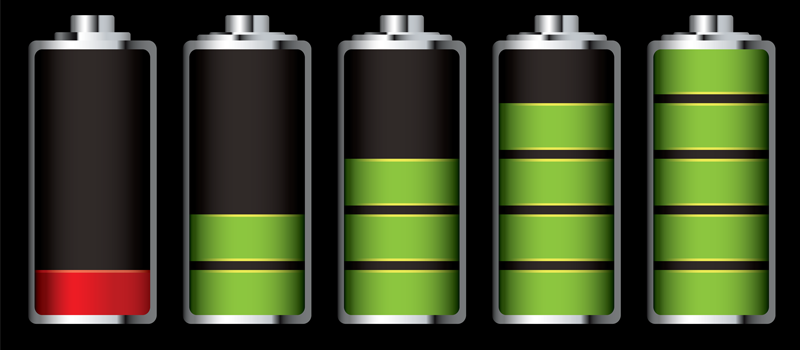
How to check laptop battery life?
If you are the owner of a laptop or a tablet, you may notice that your battery life depletes over time and you start looking for a socket more and more often. A year ago, you could watch 2 movies on one charge, and today you hardly get to the end of the first one, when low battery warning kicks in. So how to check the battery life of your device and find out if it is time to replace your accumulator? Here is how to get this information if your device is running on Windows OS.
Surprisingly, Microsoft already has an inbuilt tool acting as laptop battery rundown test in the OS, however it’s hidden in depth for some reason. But you can easily find out why laptop battery running out fast using the battery report on your Surface or laptop.
First of all you need to run Windows command prompt on your laptop or tablet. Just type “cmd” in Windows search, right click on “cmd.exe” and choose “Run as administrator”.

Next thing is to type powercfg /batteryreport into cmd window and hit Enter. Windows will generate battery report for you and will show where it saved the file. Just follow the path to find the report.
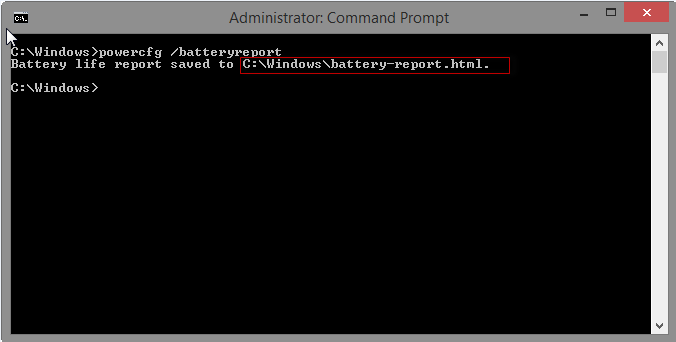
The information that we are looking for is in the difference between Design Capacity and Full Charge Capacity of the battery.
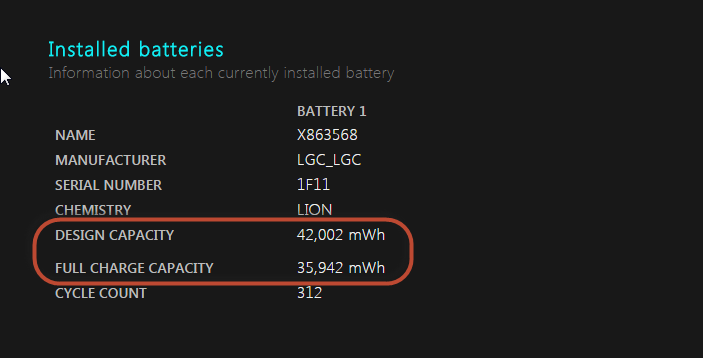
In our case this difference is about 15%, which is OK. If your stats show 50% and more difference, then you should consider replacing your battery for better experience. This report actually has much more information about your power unit like Cycle Count, detailed battery usage info, battery capacity history and battery life estimates. All these will give you a detailed picture of what is happening to your battery and help to make a grounded decision if you should or should not replace your battery.
Wishing bigger capacity to your batteries, your Hitech Service team.
- On May 22, 2016
- 0 Comment


