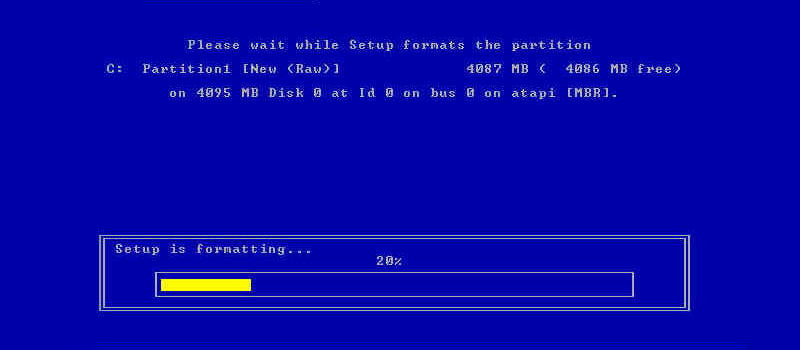Windows 7: System restore
System backup is a standard and mandatory procedure on an enterprise level. This guarantees system and data safety and gives a possibility of an immediate recovery in case of any incident.
At the same time, small business and regular home users consider system and data backup to be not necessary.
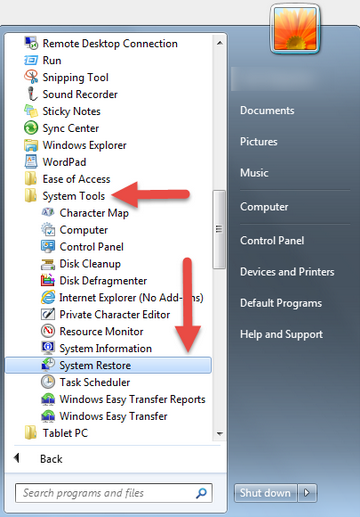
However, system backup on a basic level can have more advantages than it seems at first sight. Simply in case your PC crashes or it gets infected, you just roll back to the latest system restore point and that’s it, the whole process will take just several minutes. Reinstalling the whole system and required software or having the system fixed and cleaned up manually takes at least 2 hours (if you are good at it).
It is never late to start making backups of the system. Windows has its built-in tool for this. Just go to START > ALL PROGRAMS > ACCESSORIES > SYSTEM TOOLS > SYSTEM RESTORE.
If system restore has not been configured yet, it runs configuration wizard. Just follow the instructions provided by the system restore tool to configure it.
In case system restore has already been activated on your Windows, system restore tool would show you the latest available restore points. You may use one of them to roll back your Windows back to the state when everything was working fine.
In case your Windows system has totally crashed and not booting at all, you can access system restore tool hitting F9 on your keyboard after the computer has restarted. There will be an additional menu with an option to start system normally, in safe mode or to run a system restore.
Also, there is a lot of third party software that allows you to backup and restore your system with multiple useful options, some of them even store your backups in a “cloud” but they usually require more efforts to set them up. If you decide to use those and get confused, better call support( or remote client support – it’s not necessary to bring your PC anywhere, they can help over the Internet) to help you to set up your backups, it will take a few minutes, but you will be sure that your data is safe and you can access it any time.
You just skipped those ”smart” screenshots and bunch of scary text while reading the article.
- On October 23, 2015
- 0 Comment