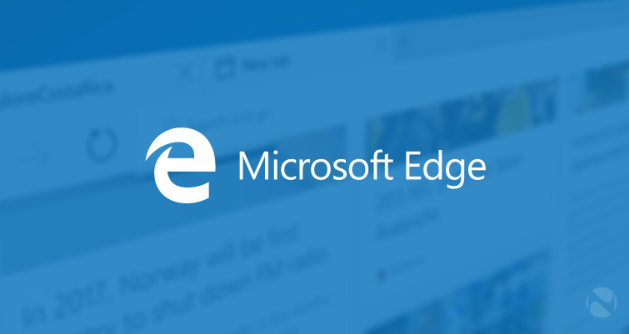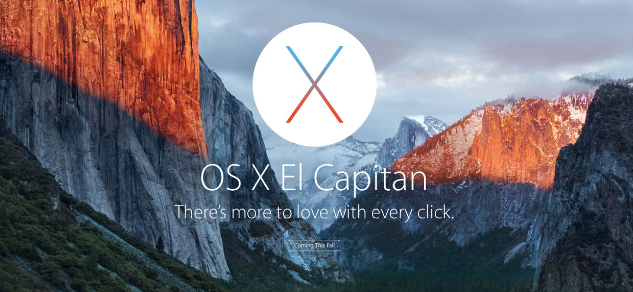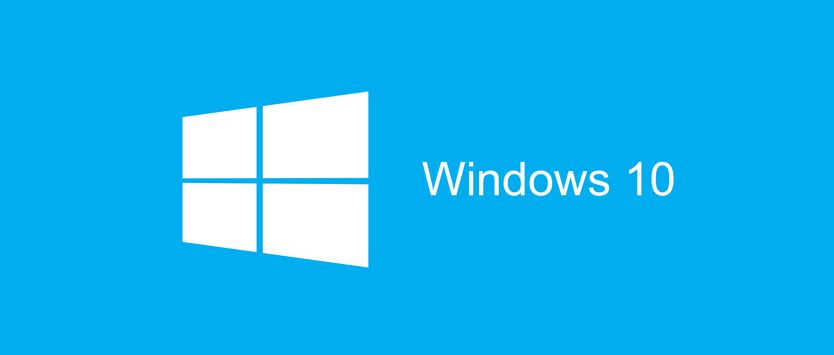
Windows 10: Bugs and Errors — Microsoft style.
We already got used to the fact that Microsoft produces a good volume of bugs and different kinds of errors within their products.This happened to all OS that Microsoft released for the past 20 years. We can see that with old (but somehow still popular) Windows XP and brand new Windows 10 (that has been installed on 75 million devices, according to some news bulletins).
Most of the Windows 10 errors cannot be considered critical, but the pain that in brings to the user is definite. So what can be done with these errors? As an option, you can just wait till Microsoft releases updates to fix the issues and continue using your current OS, but many of us (75 million mentioned above) have already upgraded to Windows 10 and facing these issues on the daily basis.
If you are one of the lucky users who have already upgraded and faced issues with the Windows 10, we have a resolution for some of them. Please read carefully following recommendations:
Wi-Fi issues – Missing list of the available networks:
1. Run Command Prompt as administrator. To do that right-click on Start button and choose “Command Prompt (Admin)”;
2. Enter following command “reg delete HKCRCLSID{988248f3-a1ad-49bf-9170-676cbbc36ba3} /va /f” and hit ENTER;
3. Then enter next command “netcfg -v -u dni_dne” and hit ENTER;
4. Restart your PC and check network availability. Everything should work fine.
Games issues – games crashing and glitching after the update (Nvidia Adapters ):
1. Go to http://www.geforce.com/drivers;
2. Look for manual search and enter your computer characteristics;
3. Download the latest version for the driver (v353.62 or later) with Windows Hardware Quality Labs (WHQL) certificate. This driver should be released not earlier than July 29th;
4. After the download is completed run the file as administrator;
5. Follow installation instructions and restart your computer when installation is complete.
Error 0xC1900101 — 0x20004 during Windows 10 installation. Freezes on 25% of the progress:
1. Try to install Windows 10 from flash drive or disk;
2. Unplug all peripheral devices except mouse, keyboard, and display (printers, scanners, gamepads, etc. should be disconnected);
3. Disconnect extra CD\DVD\Blueray drives and hard drives except those that are used for installation.
Sound issues on Windows 10 – missing sound
Workaround A:
1. Right-click on the sound icon in the bottom-left-corner of the screen and choose “Playback devices.”
2. Highlight active device. It should be speakers by default. Double click it. Property screen opens.
3. Got to “Advanced” tab and change bit rate to 24bit/44100 Hz or 24bit/192000Hz.depending on your speaker’s parameters.
Workaround B (in case workaround A did not work):
1. Right click on the start button and choose “Device Manager.”;
2. Enter sound section of the tree;
3. Right click on current audio driver and hit “Delete.”;
4. Then hit search for devices and it will automatically install the latest audio drivers.
- On September 14, 2015
- 0 Comment