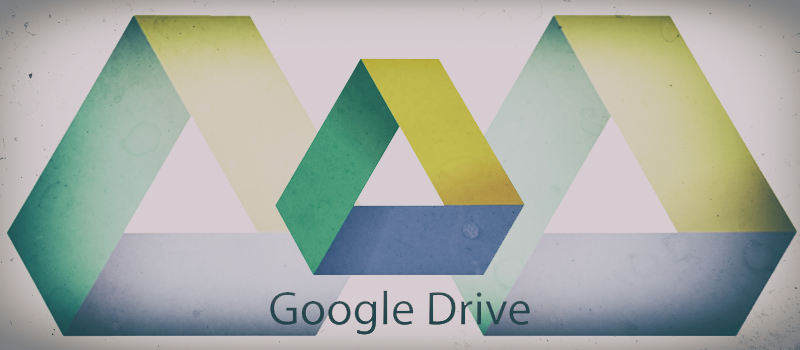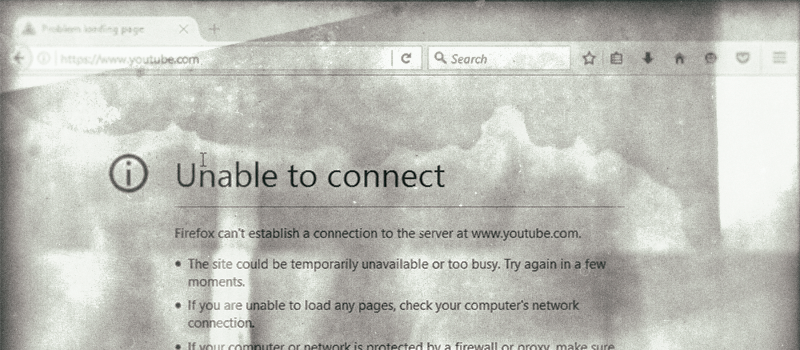
How to block a website?
You noticed that your kid is visiting a website with inappropriate content? Or maybe the kid is constantly watching something on Facebook or YouTube and your computer gets occupied pretty often? Here we will describe how you can block this or that website on a particular Windows PC.
First thing, make sure that you are logged in as a Windows administrator. Then navigate to the start menu and type “notepad” in the search field. Right click on the Notepad icon and choose Run as Administrator option.
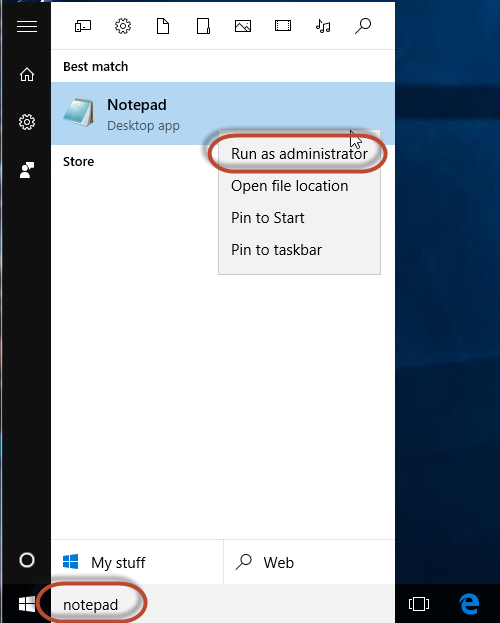
Do not forget to confirm the User Account Control dialog if you have UAC turned on.
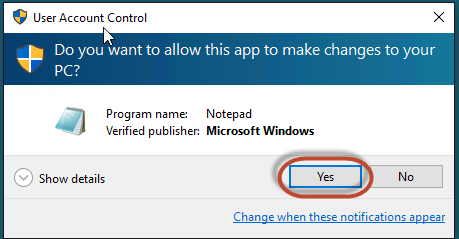
In the Notepad window navigate to File on the top left and choose Open… from there. Type is or better copy-paste the path C:\Windows\System32\drivers\etc\hosts into File name field and hit Open button.
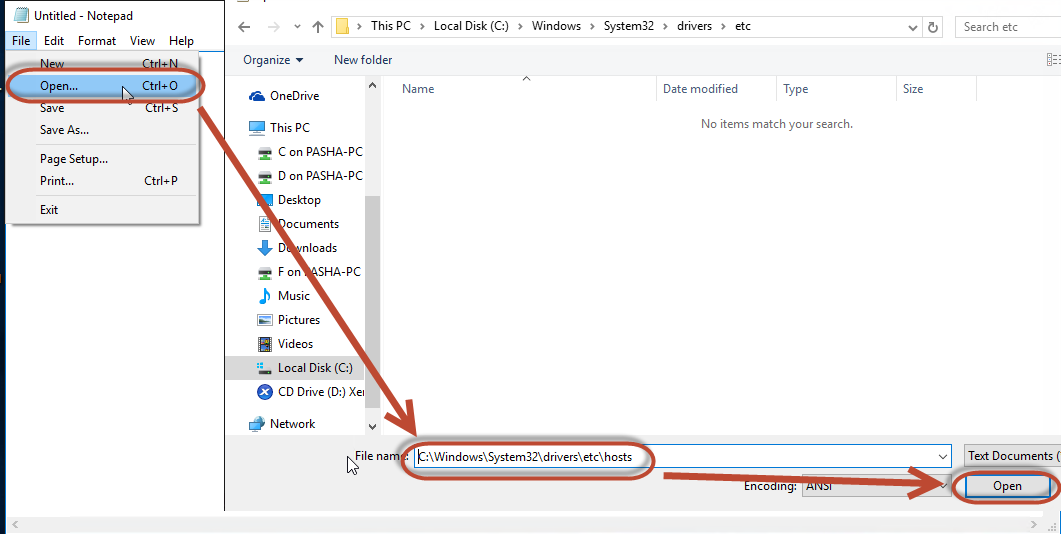
So now you have the hosts file open, scroll it down to the very bottom and add the following line there “127.0.0.1 youtube.com” without quotes if you wish to block YouTube on this computer.
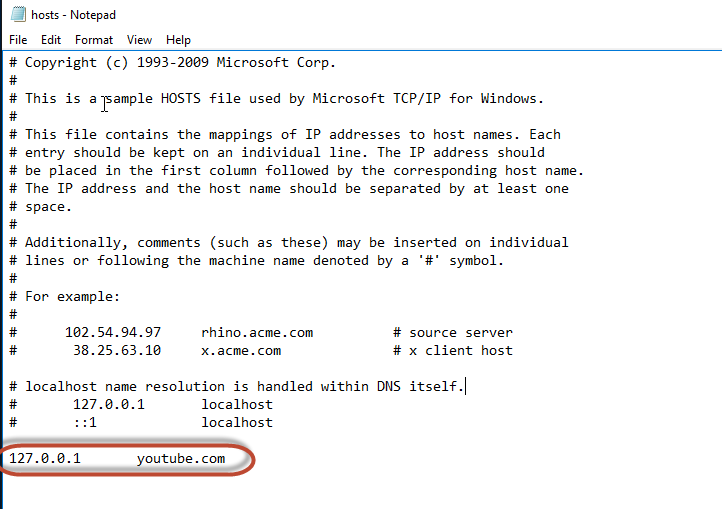
Repeat the same for other sites that you want to block – just add another line below, save the changes and close the Notepad.
Next time someone will try to open YouTube on this computer he will get nothing.
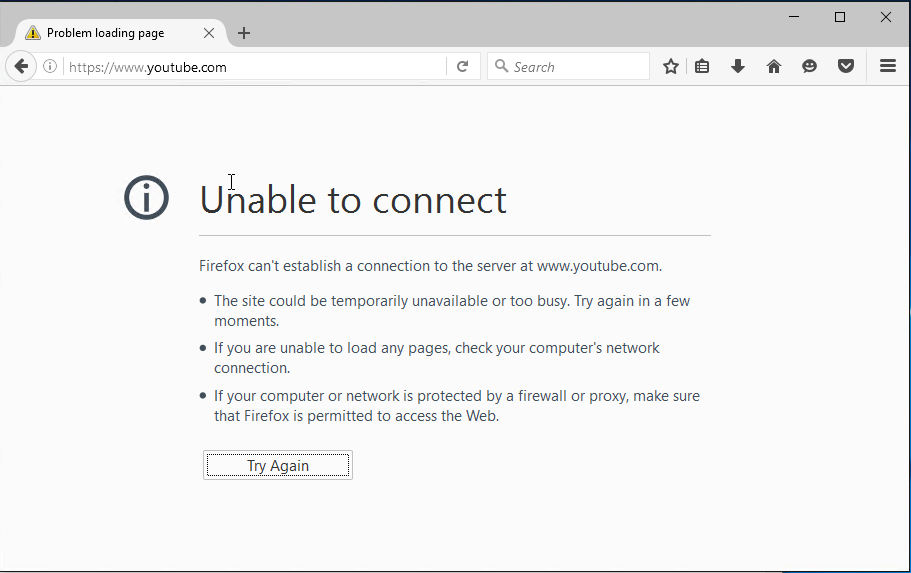
To revert the changes, just delete the extra lines and save the hosts file again.
The described above method is good but sometimes not convenient if there are many devices connected to the Internet. Maybe a more convenient way to block a website for all the devices available is to restrict access to these sites in the router settings. The router menu is different depending on its model, so we cannot give strict directions here. Just find there something like “IP Filter” and play around with it.
- On July 5, 2016
- 0 Comment