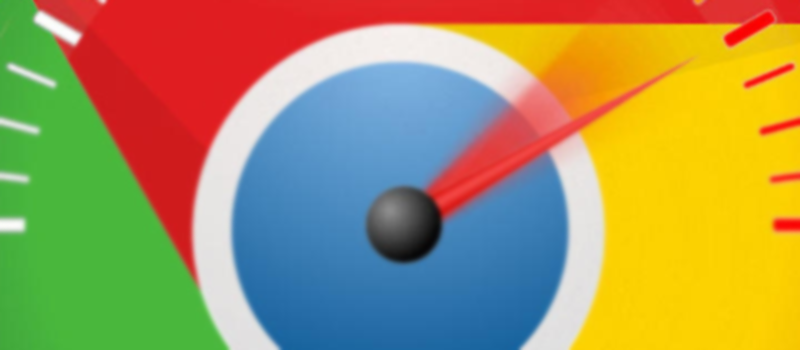No Sound in Gear VR movies
We had multiple articles about VR technology development and VR goggle finally going into the mass. Now, it’s time to look closer at virtual reality and the problems you might face working with VR goggles.
Intro (you may skip it if you want and move to the section 2 where you find the solution.)
Probably the most popular and the most affordable device among brand VR goggles (not Chinese no names) is Gear VR, which is powered by Oculus and uses Samsung phones as the display and as the “brain” itself. In other words, Gear VR does not require a computer, even more you won’t be able to use computer to work with it – all you need is the phone, Gear VR device and Wi-Fi.
You can find multiple text and video reviews online, so we won’t concentrate on the features available in Oculus home that are working fine (or at least as design), but will talk about something that require some user steps to work with. I’m talking about wonderful Oculus Video that allows you to “teleport” to the video theater (or Moon) to watch your video or some downloaded movie, even in 3D.
After I spent few days playing in different VR games (they are pretty much alike and it’s getting boring very quickly) and watching 360 videos on YouTube and Vimeo I decided to spend some time watching movies from my collection and downloaded one to my phone. I took pop-corn, installed my phone into Gear VR, and turned on Oculus Video.
We had multiple articles about VR technology development and VR goggle finally going into the mass. Now, it’s time to look closer at virtual reality and the problems you might face working with VR goggles.
Intro (you may skip it if you want and move to the section 2 where you find the solution.)
Probably the most popular and the most affordable device among brand VR goggles (not Chinese no names) is Gear VR, which is powered by Oculus and uses Samsung phones as the display and as the “brain” itself. In other words, Gear VR does not require a computer, even more you won’t be able to use computer to work with it – all you need is the phone, Gear VR device and Wi-Fi.
You can find multiple text and video reviews online, so we won’t concentrate on the features available in Oculus home that are working fine (or at least as design), but will talk about something that require some user steps to work with. I’m talking about wonderful Oculus Video that allows you to “teleport” to the video theater (or Moon) to watch your video or some downloaded movie, even in 3D.
After I spent few days playing in different VR games (they are pretty much alike and it’s getting boring very quickly) and watching 360 videos on YouTube and Vimeo I decided to spend some time watching movies from my collection and downloaded one to my phone. I took pop-corn, installed my phone into Gear VR, and turned on Oculus Video.
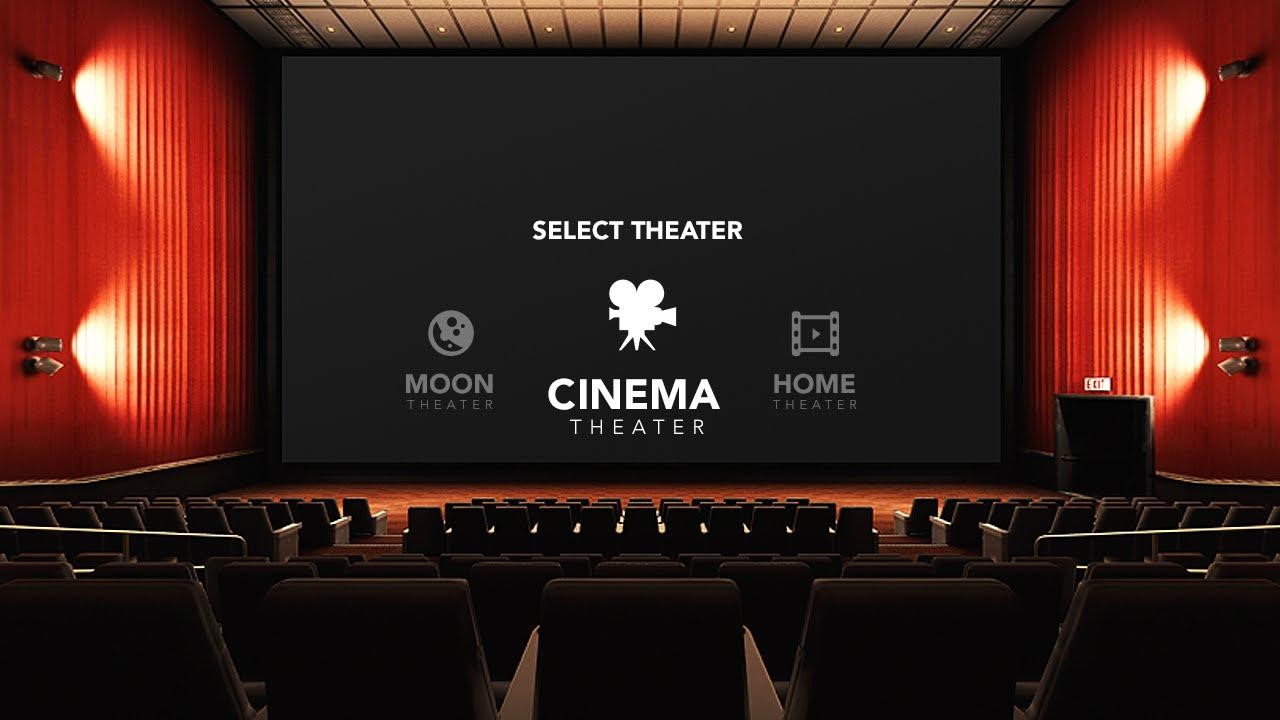
I chose the movie and the “exterior” and prepared to enjoy the old film, though I bumped into the problem – no sound in Gear VR movie. I took the phone off the device, connected the phone to the laptop to double check if everything was fine with the movie. The file was ok, and I had no problem with it on my computer, but for some reason there was no sound when trying to watch it in Oculus.
Fast research in the Internet has shown, that the problem was in audio codecs and the list of supported by Oculus audio formats. As it turned out AC3 and DTS audio will not work on Oculus Rift and these are the most popular audio formats for movies nowadays. Basically you won’t be able to play MKV file as it is, you will need to encode it to the supported format.
As usual the Internet was full of solutions – multiple companies offer simple encoder to help, even with a preset for Oculus, where the only thing you need to do is to choose the file to encode and a place where to save the result. However, the majority of the offered programs are not free of charge, and I really doubt that you would be happy to spend another $30 to encode the video after you bought a movie and spent $100 on Gear VR device itself. So here comes a free solution that I chose for myself after browsing dozens of articles and forums.
No sound in Gear VR (Oculus Rift) – Free solution.
- You will need to download and install on your computer VidCoder http://vidcoder.net/ – free but simple to use and very functional software.
- Run the app and choose the file you want to encode.
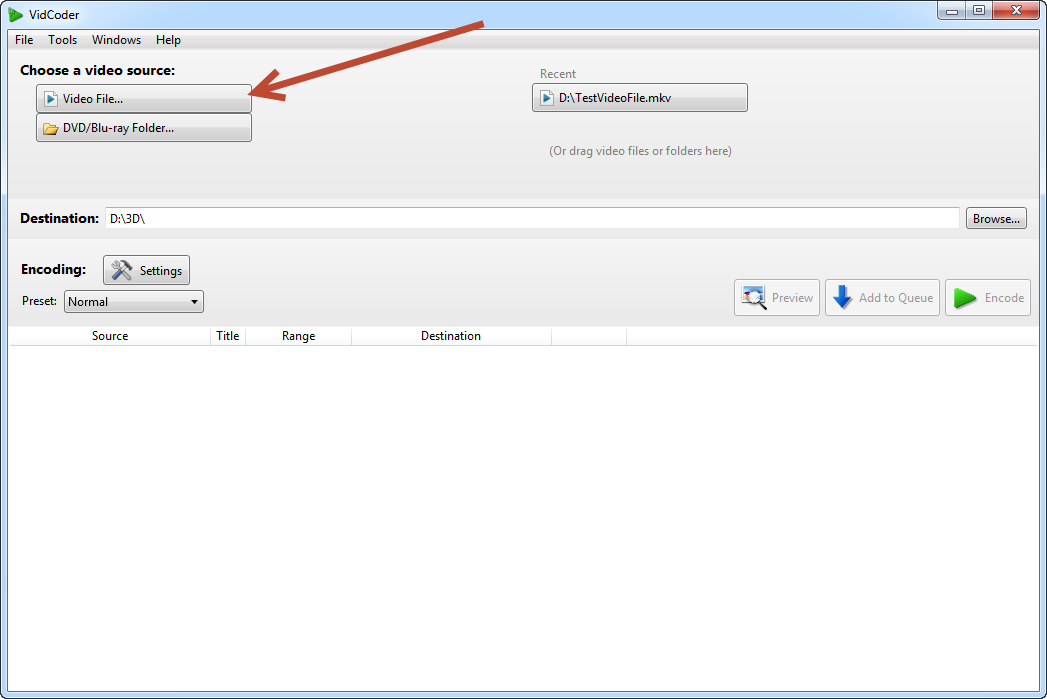
3. Than choose the folder you want the encoded file to be saved and hit Settings button, we will create a preset so next time when you need to encode the movies the further steps would be unneeded.
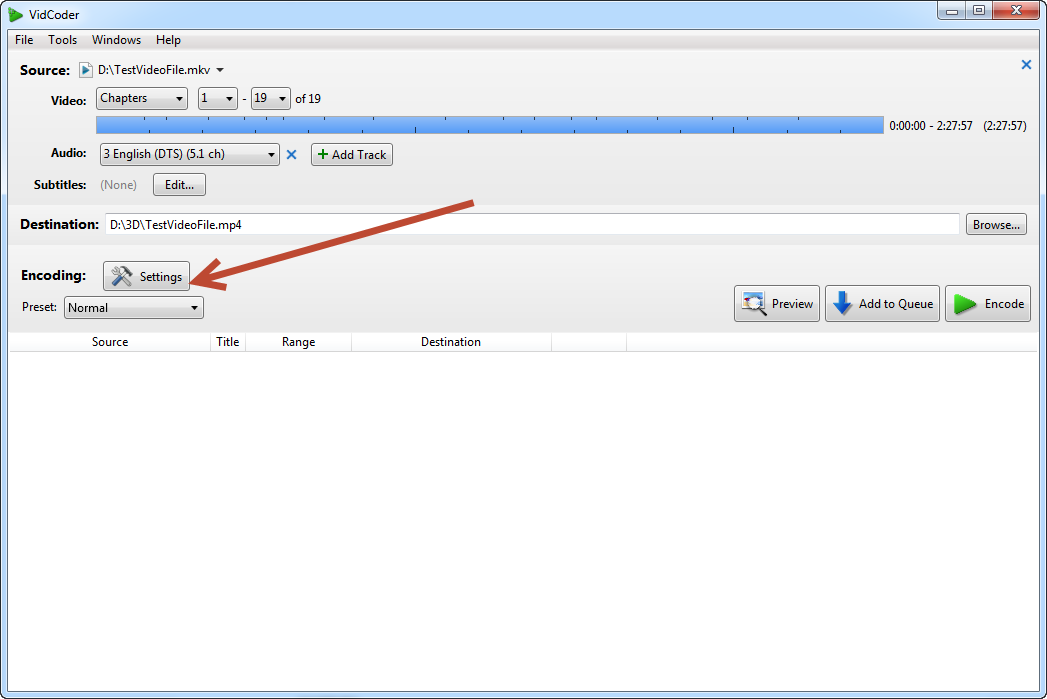
Pay attention, that in case your movie has several languages, you need to choose and audio track you want to use.
Settings screen has 4 tabs, but we will need just 2 of them.
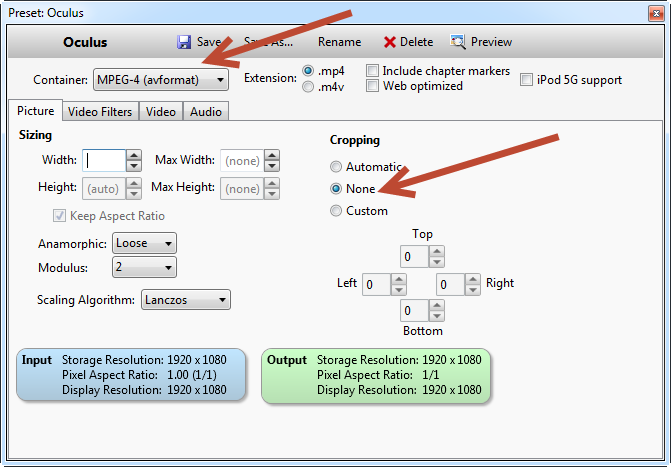
In Picture tab, select Container MP4 and make sure no cropping would be done to the output file. That means that the picture will not be resized and there will no quality loss for the picture.
4. Now move to the Audio Tab
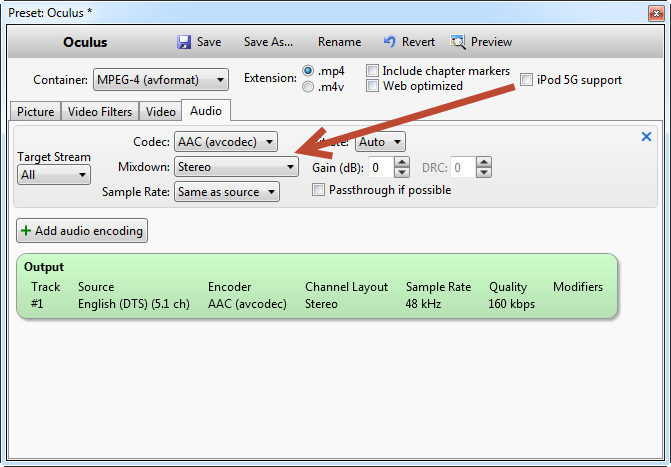
Choose AAC or MP3 as the codec and set Stereo as Mixdown (of course if you have fancy 5.1 earphones you can leave at as default).
5. Now hit Save button and enter the name of the template, so the next time you won’t need to enter the settings again.
6. Now go back to the VidCoder home screen and press Encode button.
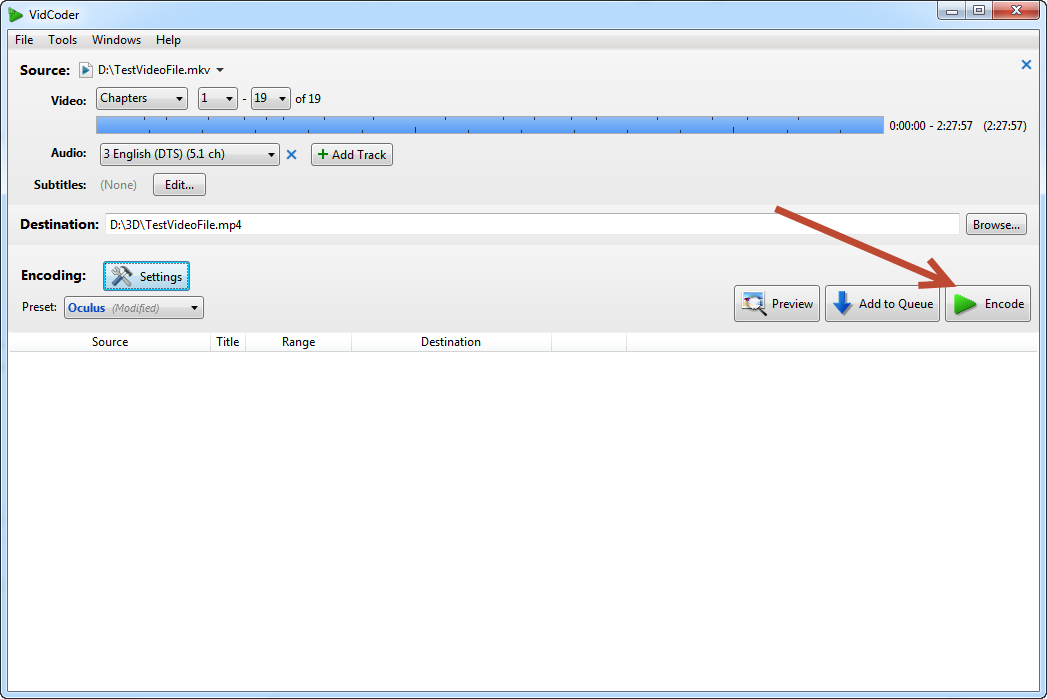
Now wait till the process is completed and copy the file from your computer to the phone.
That’s it! By the way, this program works perfectly fine with 3D movies as well, and won’t need to change the Settings to encode your 3D video, however you might need some few extra steps to play 3D on Gear VR. We will tell you about the ways to play top-bottom and side-by-side 3D movies on Gear VR in one of our future articles.
- On September 21, 2016
- 0 Comment