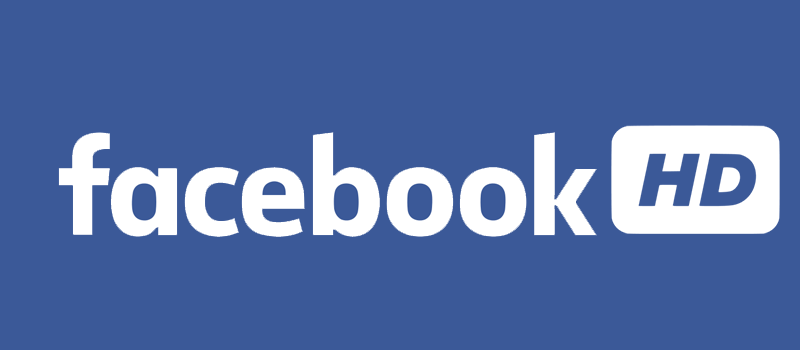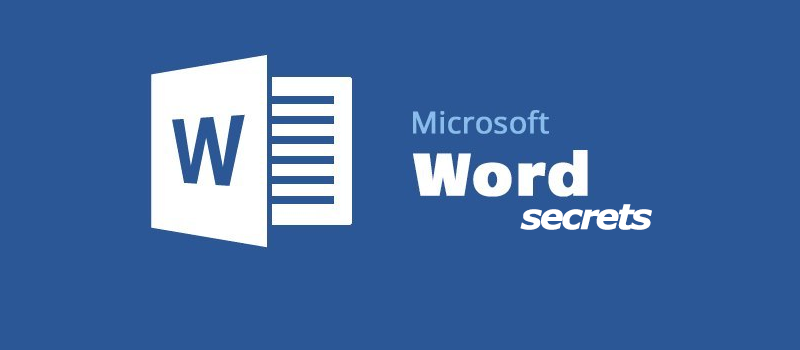
MS Word features and tips you probably did not know about!
Microsoft Word is one of the most widely used text editors nowadays. But are you sure that you know it well? I do not think so. Actually I’m sure you are not using even five percent of its features. Yes, there are lots of things that you do not need for the everyday use of MS Word, and still there are some MS Word features that may be useful, but are not so obvious to be discovered. So here are some hidden MS Word features that we think you should know.
1. The power of the CTRL button.
Using CTRL with your usual commands in MS Word will open new horizons for you in selecting, removing and editing text. For example, left-clicking on a word with CTRL pressed will select the entire sentence, CTRL + Arrow Up / Down combination will speed up your vertical navigation, increasing its pace from one line to one passage up or down every time you press or hold it. Same with Right /Left Arrow keys – the navigation will increase from one symbol per click to one word. The same behaviour with Backspace – pressing CTRL will make it delete the whole word, not just one symbol.
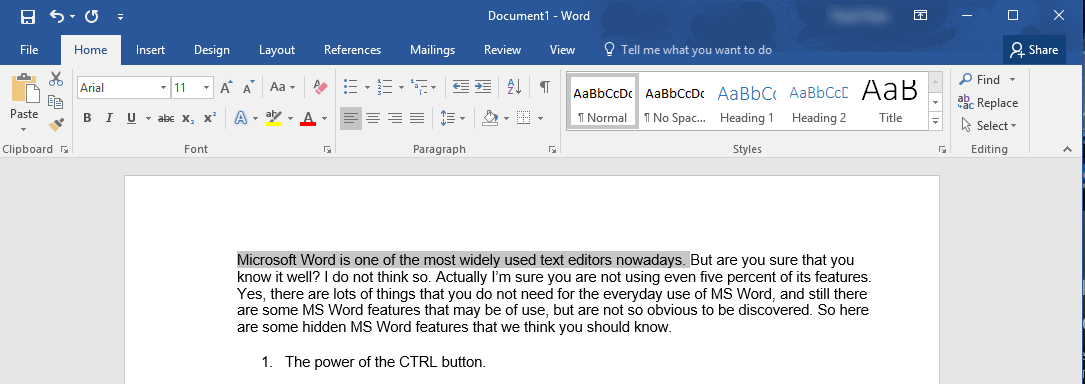
2. Capitalization
Have you ever had a situation when you need all your word in a sentence changed to capitalized? Or maybe you had Caps Lock on when typing the text and now you need to normalize everything. Annoying, isn’t it? The solution here is simple – Shift + F3. Just select the text that you need to change and press it.
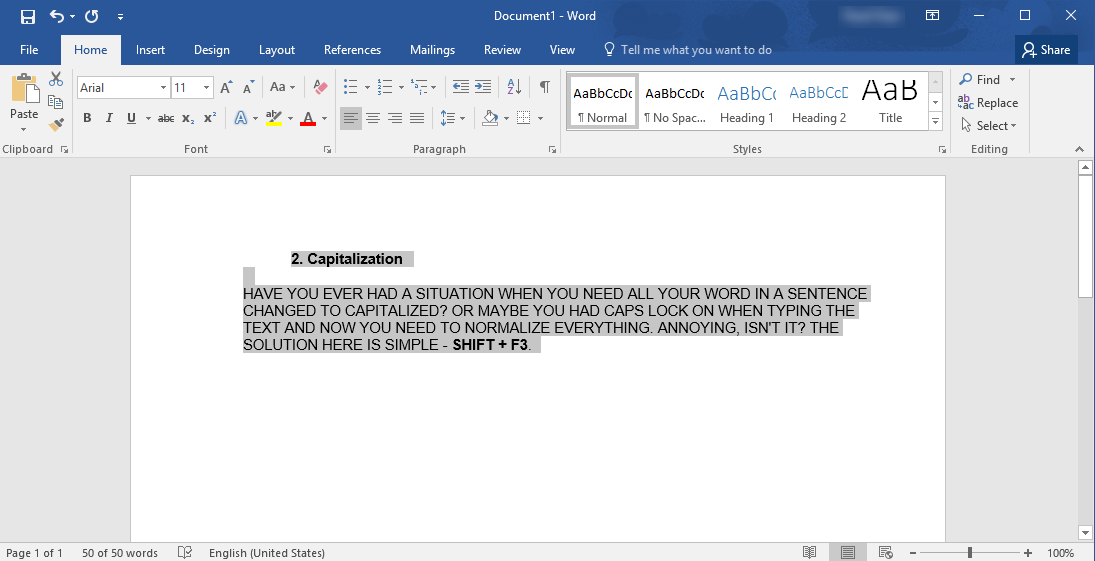
3. Random text
It may happen that you need some random text to fill in a pattern and check the looks and formatting. Word can generate random text for you. The commands to use are =lorem(3,4) or =rand(3,4), where 3 stands for the number of paragraphs and 4 is the number of sentences in each one. The lorem command will generate meaningless latin-like text, while rand will generate text having some sense.
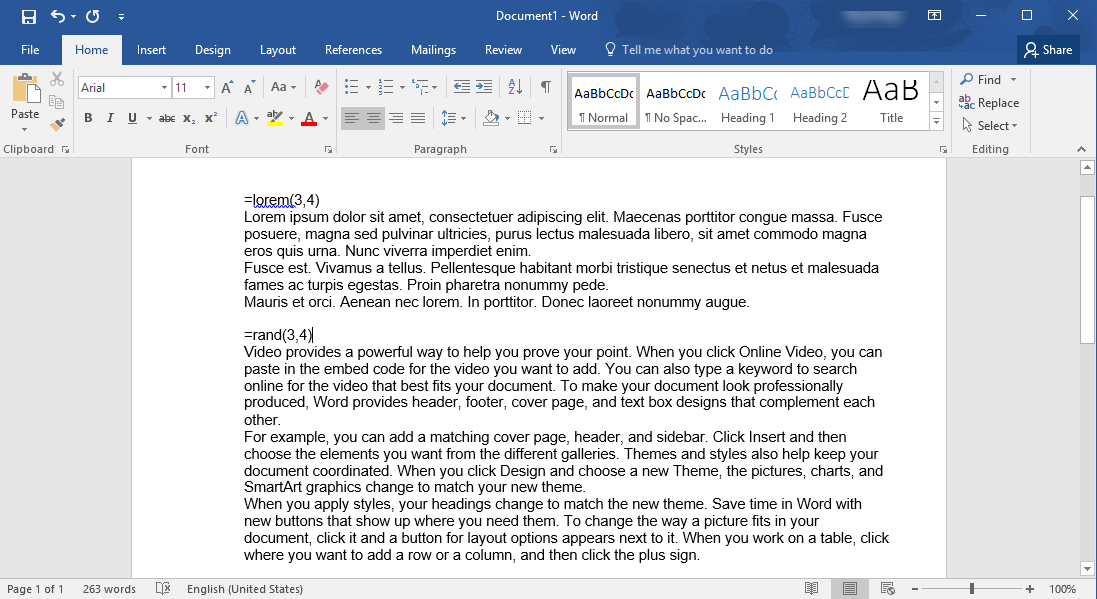
4. One more time please
Making repeated actions in MS Word? Do not waste your time on that! Simple clicking on F4 will repeat for you the last action made no matter what that was – inserting text, deleting text, changing formats, etc. For more complex repeated actions, we recommend to use Macros feature (under View => Macros).
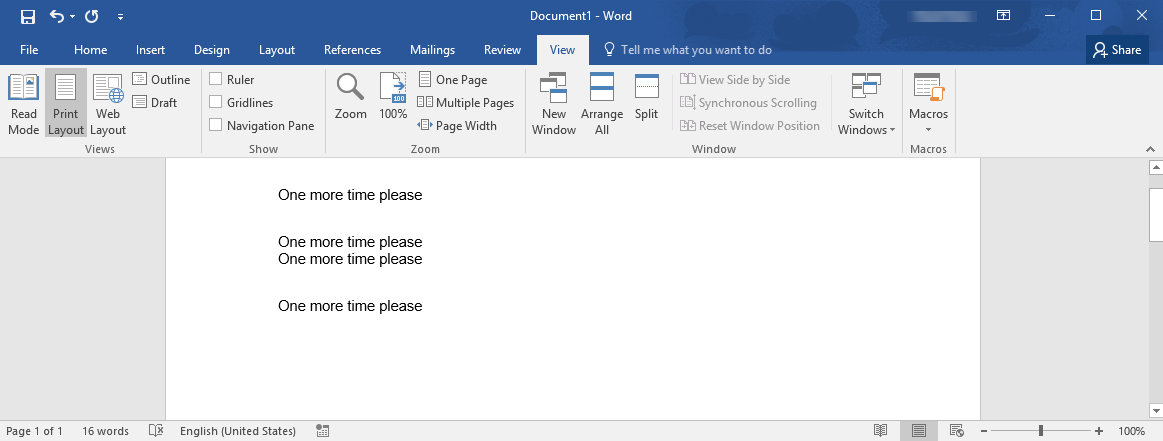
5. Taking screenshots
Yes, it can do that. No need to use any third party tools for taking screenshots or just parts of the screen to paste them later to your text. Navigate to Insert => Screenshot => Screen Clipping and just select an application window or outline the part of the screen that you would like to include into the document.
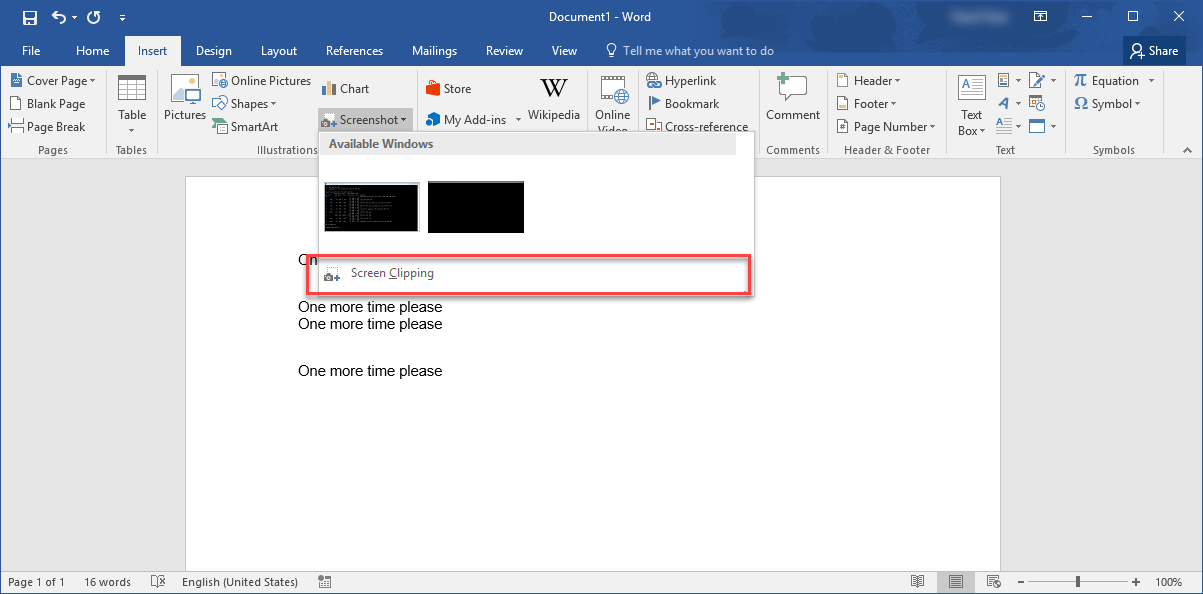
6. Vertical text selection
When one selects the text in MS Word, the selection process goes line by line, but if you press ALT key while selecting the text, the selection will go vertically, not horizontally. This is extremely useful when the text has several columns and one needs to select only one of them.
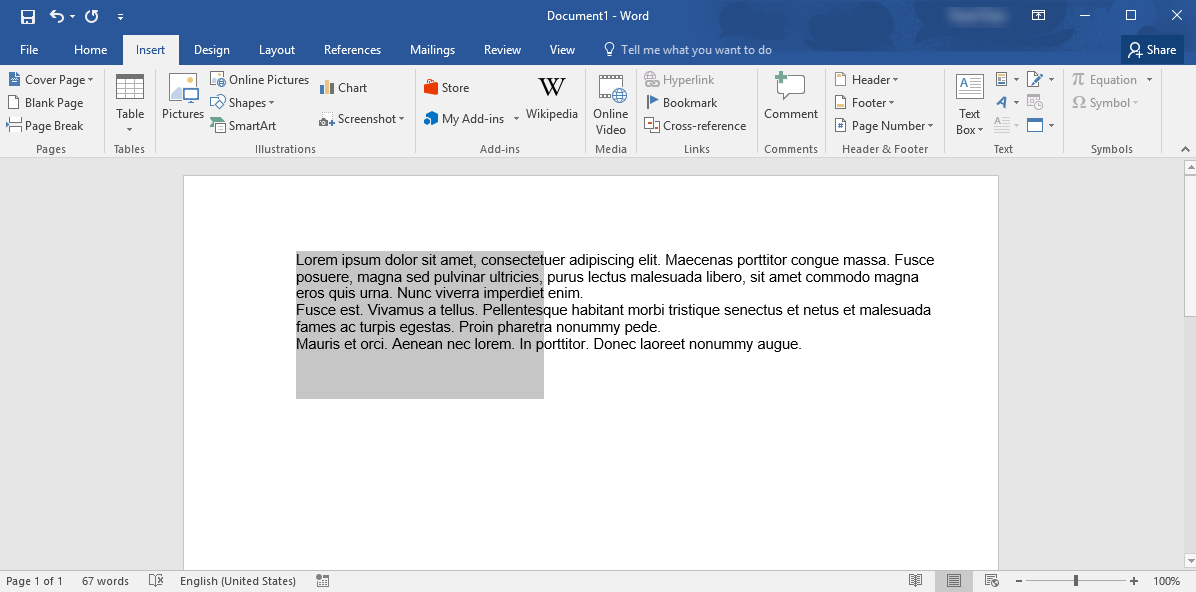
This is actually a tip of the iceberg called MS Word features, more of them to come in our next articles.
- On December 26, 2016
- 0 Comment