
How to upgrade phone to Windows 10?
Recently I decided to try upgrading my phone from Windows 8.1 to Windows 10. So let’s see how the process went and find out if it is worth doing.
First of all Windows 10 for phones is still in some kind of beta phase, so whatever you do is at your own risk.
At this point Windows 10 is supported only by some of the phones, so please check the table below if your phone model is in the list.
| HTC One (M8) for Windows
LG Lancet Lumia 430 Lumia 435 Lumia 520 Lumia 521 Lumia 525 Lumia 526 |
Lumia 530
Lumia 620 Lumia 625 Lumia 630 Lumia 635 Lumia 636 Lumia 638 Lumia 532 Lumia 535 Lumia 540 |
Lumia 550
Lumia 640 Lumia 640 XL Lumia 720 Lumia 730 Lumia 735 Lumia 810 Lumia 820 Lumia 822 Lumia 830 |
Lumia 920
Lumia 925 Lumia 928 Lumia 930 Lumia 950 Lumia 950 XL Lumia 1020 Lumia 1320 Lumia 1520 Lumia Icon |
You will not be able to get Windows 10 just simply checking for updates. First of all you need to install Windows Insider app on your WIndows 8.1. You can easily find it in Windows store.
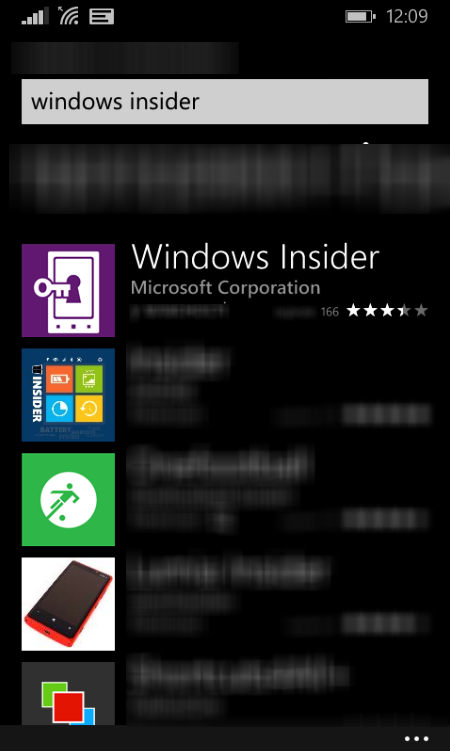
Before running Windows Insider and proceeding with upgrade I would recommend to check your backup settings. Make sure that everything you would like to save and transfer to the phone after the upgrade is included to the backup. Just in case run backup itself to be sure that nothing is lost.
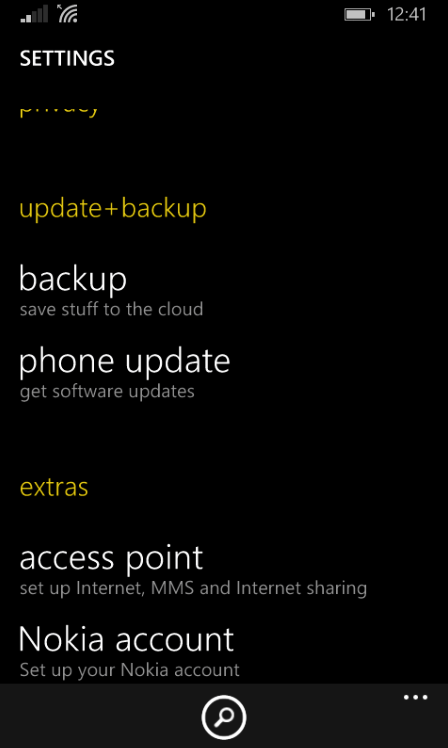
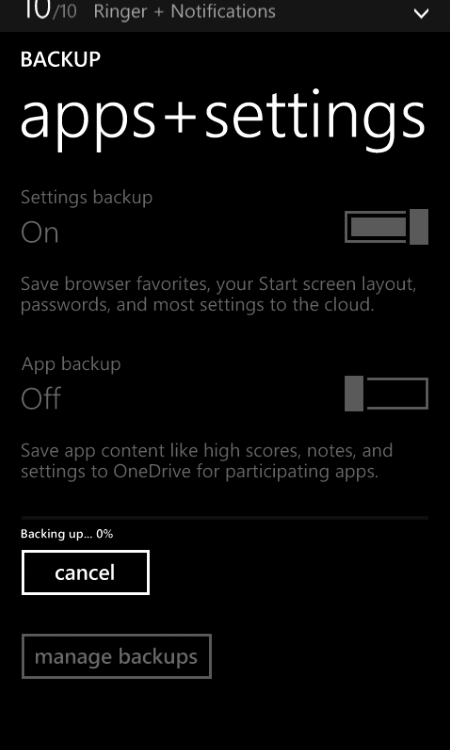
After the backup is complete you can run Windows Insider.
After confirming everything necessary for Microsoft you will get a choice between 2 options:
- Insider Slow
- Insider Fast
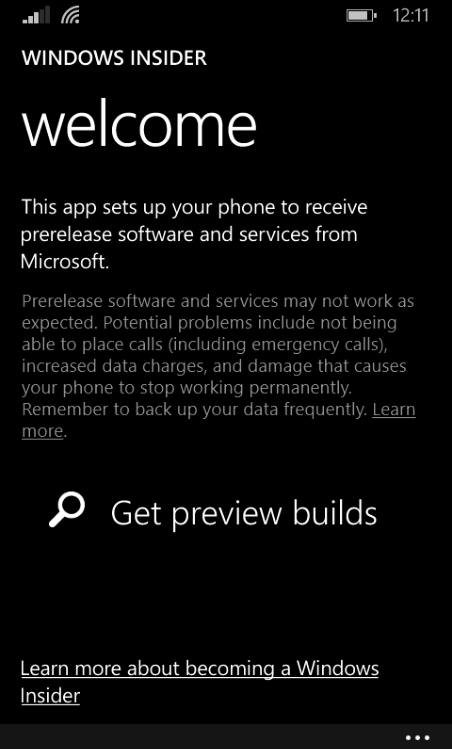
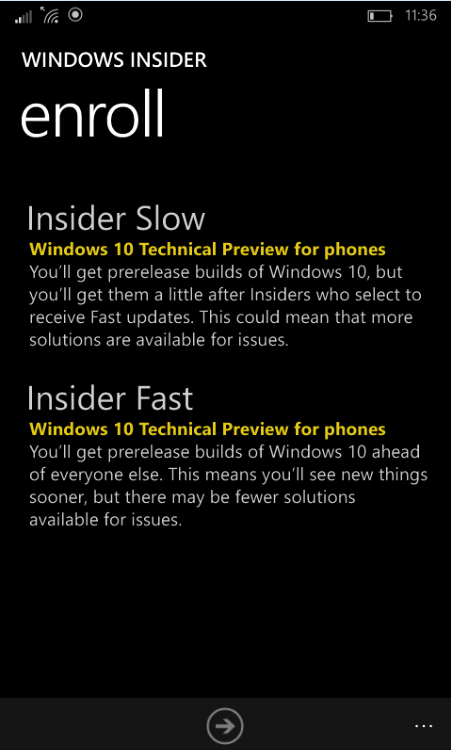
Personally I selected Insider Fast, but still recommend selecting Insider Slow option. It seems to be safer and should not cause any issues.
Afterwards system will request and prepare updates for your device and you will get a notification soon.
At this point system will start downloading an update.
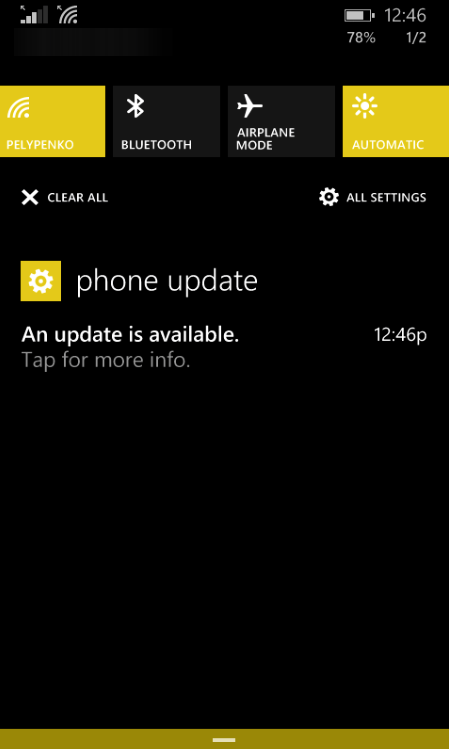
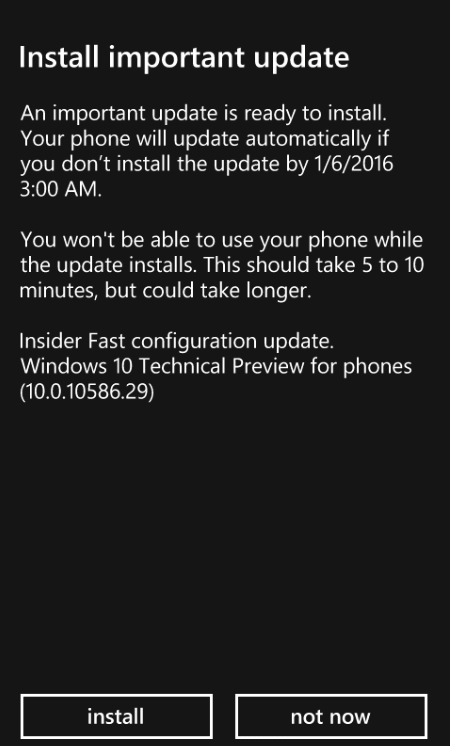
Although it says 5-10 minutes on the final confirmation screen, in my case it took several hours for some reason.
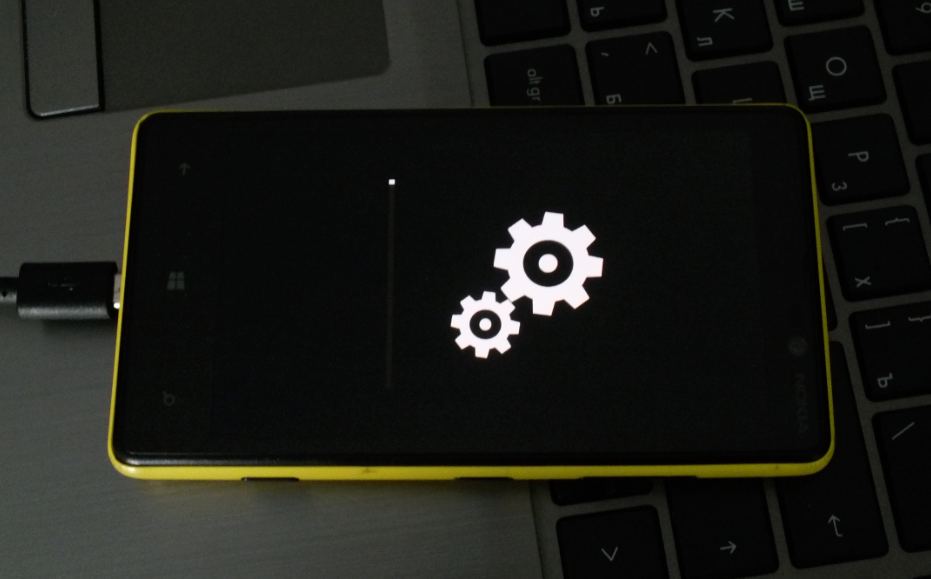
And it going and going …
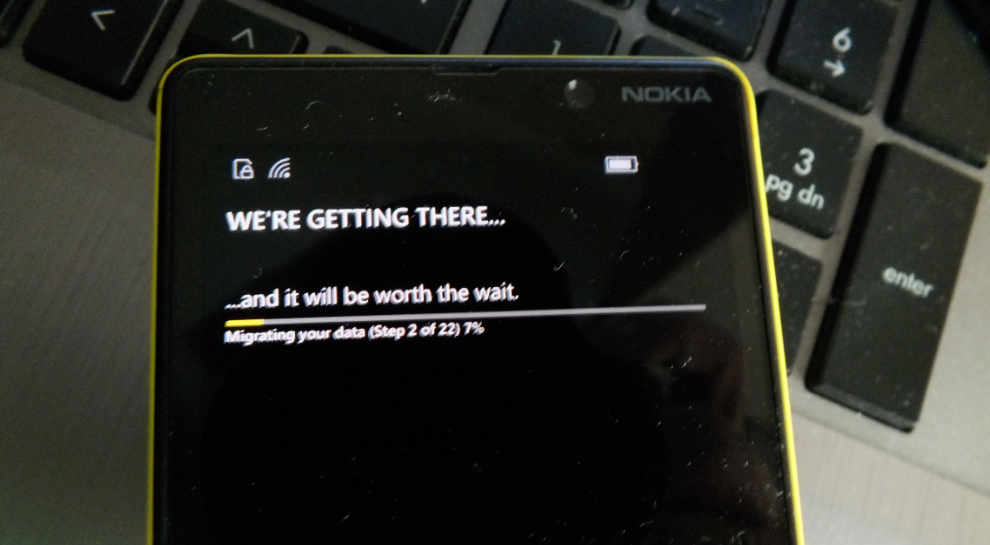
… and going …
When the update finally finished a small surprise was waiting for me. Windows 10 that I got did not have:
- Internet Browser (even Edge);
- Configuration center;
- List of applications that were supposed to be restored from the backup;
- Could not take screenshot;
- Lots of programs could not start giving me an error that it needs to be installed first but when confirmed nothing happened…
..because:
- Application store was missing.
and lot of other small and big issues.
Clearly something went wrong during the upgrade so I had to do something. So my quick decision was to move back to Windows 8.1 by restoring to factory settings.
Unfortunately as mentioned previously Settings screen was not installed so there was no way I could do it via interface.
After 3 minutes in google I did a hard reset. To perform hard reset on Windows phone you will need to:
- Turn the phone off;
- Press volume down button and click and release hold button. Volume down should still be pressed.
- After phone starts and shows exclamation mark perform following:
- Volume up
- Volume down
- Power
- Volume down
After this system will initiate a restore. Surprisingly restore was complete and I did not downgrade to Windows 8 or 8.1. I got fully functional Windows 10 with all features and applications that I was missing after the upgrade.
Most likely I was lucky enough to experience all issues that were possible with the upgrade process and the system I got.
At this point Windows 10 is performing well on the phone and I am discovering changes and new features of the system. In few days I will be able to make a conclusion whether it was worth switching phone to Windows 10 or not.
- On January 4, 2016
- 0 Comment


