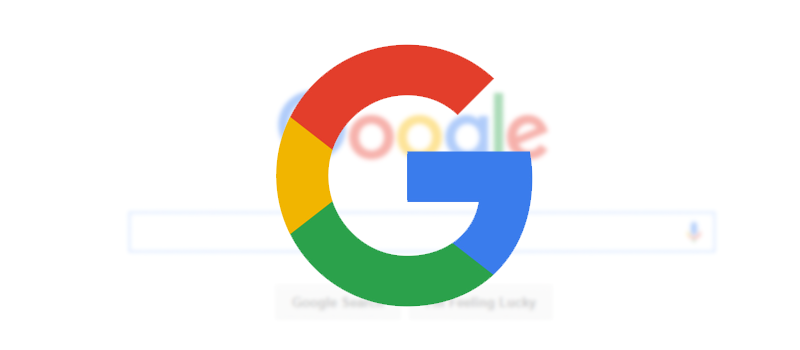Synaptics touchpad is not working on Windows 10. FIXED
As it turned out the problem with Synaptics touchpad is very common, forums are full of complains about two-fingers scroll is not working on Windows 10 or pinch zoom is not working. We happened to face the same problem and as it turned out the problem might be not in your Windows 10, but in the new Synaptics drivers.
A lot of peopel suggest to start with Windows registry manipulations, but it’s not the best start.
So here is the simple step by step instruction.
1. First of all go to Device Manager in Windows and expend “Mice and other pointing devices” list.
In case you don’t see Synaptics touchpad among the devices (as I have it on the screenshot), but an ordinary ps/2 mouse, you have a driver problem.
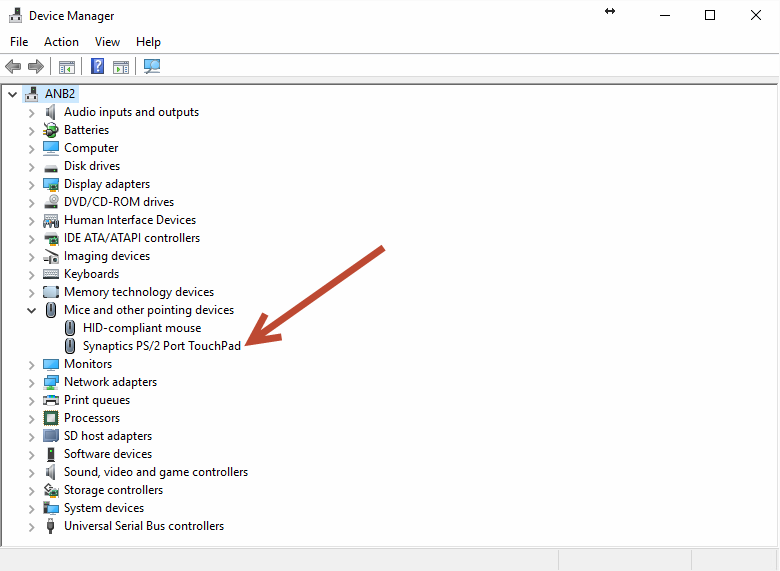
2. Navigate to Programs and Features and uninstall the Synaptics driver if there is one.
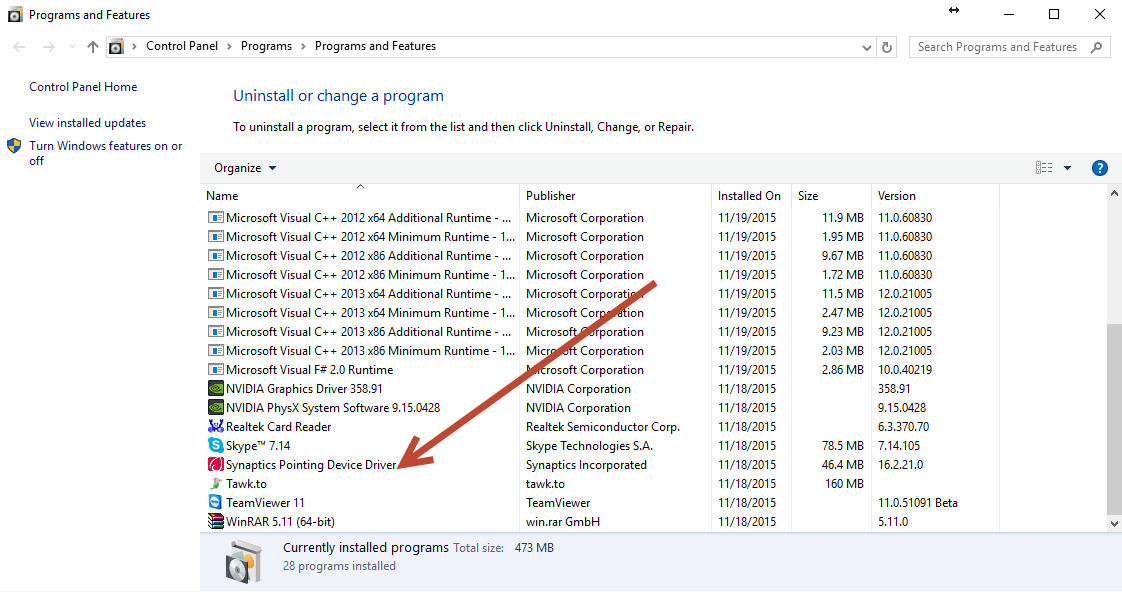
3. In your Internet browsers go to http://www.packardbell.co.uk/pb/en/GB/content/download
In the device list choose Notebook – EasyNote –EN TX69HR (Packard bell has stopped updating the drivers on their site and it’s the best place to find the old drivers).
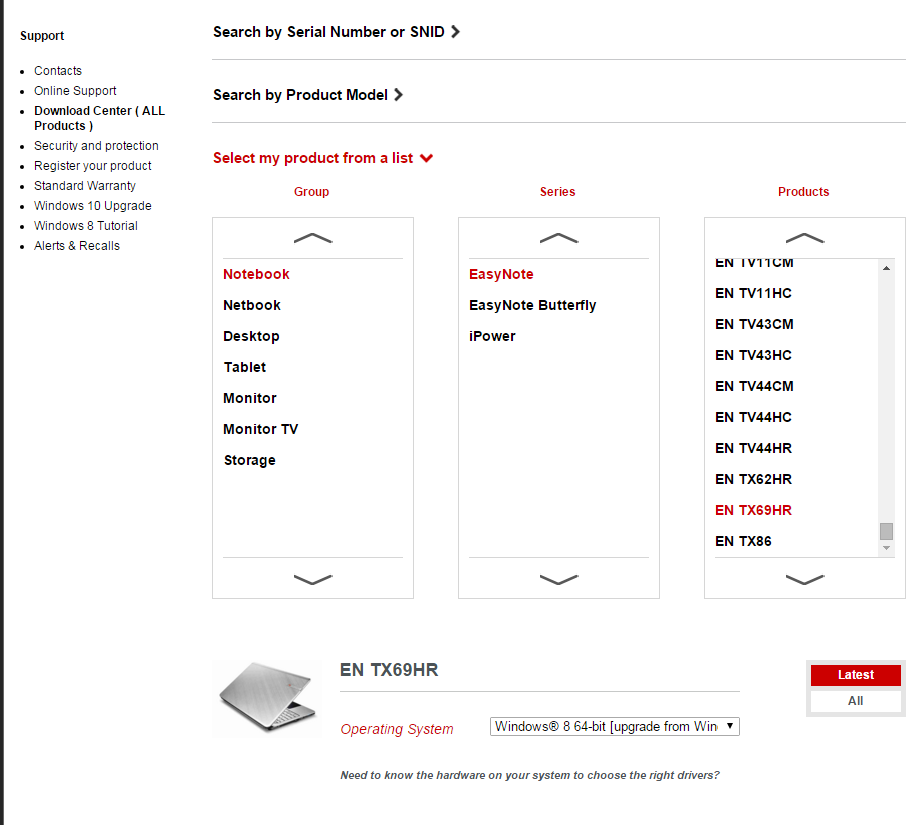
4. Select Windows 8 as your Operating System and download the old Synaptics driver 16.2.10.19
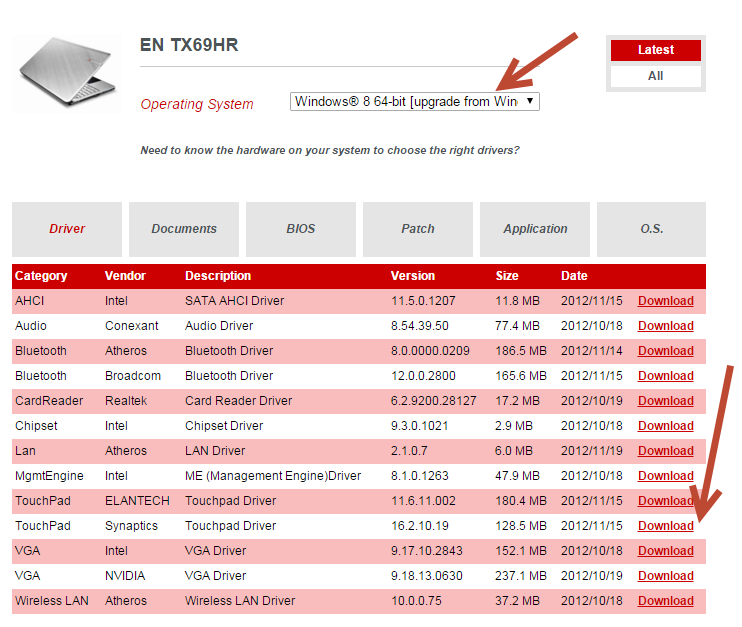
5. Once downloaded, just run the installer and restart your notebook.
During the installation Windows will tell you that the driver wasn’t designed for your Windows version, but don’t pay attention to it. Proceed with the installation.
As it turned out the problem with Synaptics touchpad is very common, forums are full of complains about two-fingers scroll is not working on Windows 10 or pinch zoom is not working. We happened to face the same problem and as it turned out the problem might be not in your Windows 10, but in the new Synaptics drivers.
A lot of people suggest to start with Windows registry manipulations, but it’s not the best start.
So here is the simple step by step instruction.
6. After the restart you most probably see the windows with Synaptics settings where you can turn on multitouch, but if not just go to Setting – Devices
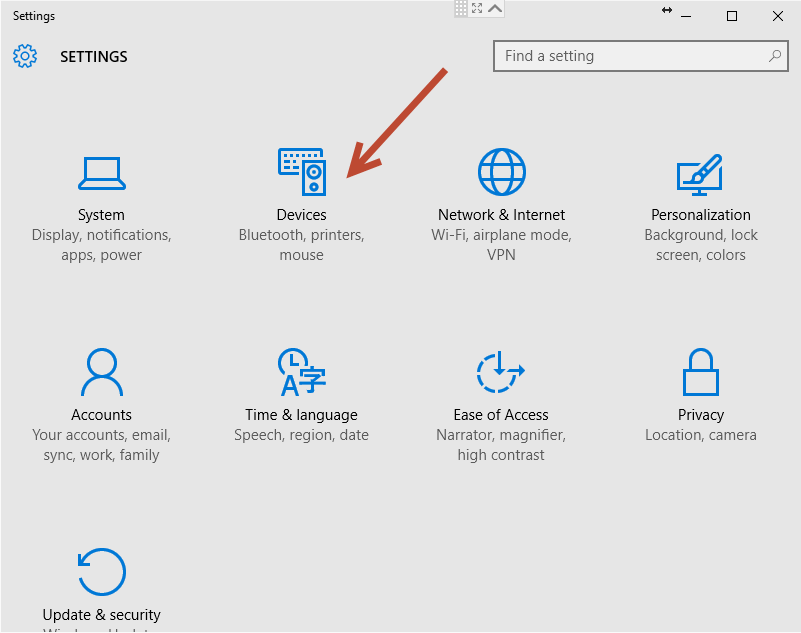
Mouse & touchpad – Additional mouse options

And open Device Settings tab with Synaptics logo on it.
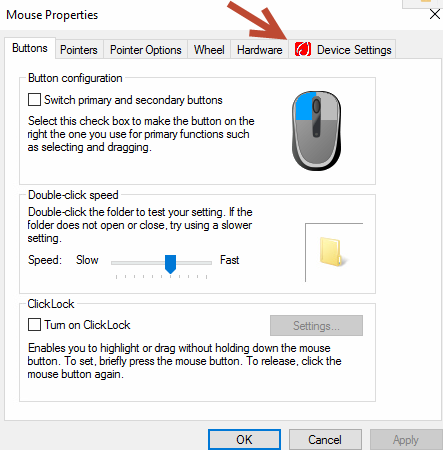
Click on settings button and choose the gestures you want to use with your touchpad.
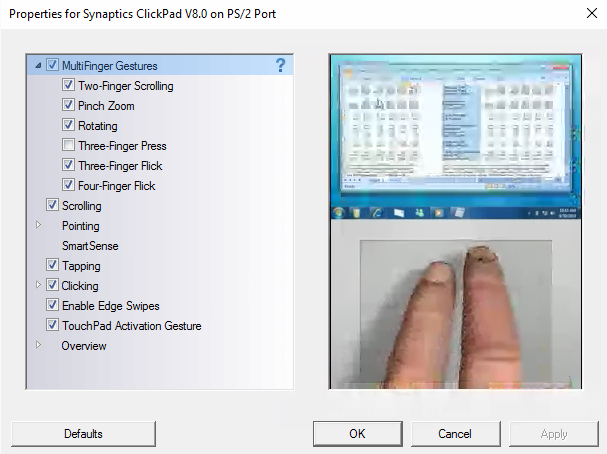
Enjoy!
P.S. We strongly recommend not to change Windows registry if you are not a system administrator.
Personal analysis.
For some reason Synaptics drivers for Windows 10 do not recognize the touchpad in older models of notebooks and the touchpad is recognized as the ordinary mouse, consequently it is working as an ordinary mouse and all the beloved gestures are not working.
You have less chances to face the problem if you are upgrading your old Windows up to Windows 10since the working drivers are already there and the system won’t update them automatically. But if you are doing fresh installation, the chances to lose multifinger gestures are much higher.
The number of similar topics on the forums shows that the problem is really wide spread, but for some reason Synaptics team didn’t make the required changes to their drivers so it’s better to have the old version of drivers to store somewhere in the archive or on the cloud, who knows for how long the old driver will be available in the web.
You just skipped those ”smart” screenshots and bunch of scary text while reading the article.
- On November 19, 2015
- 0 Comment