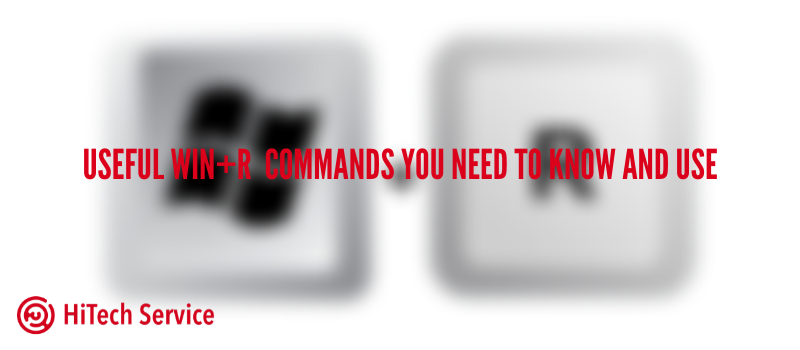
Useful Win+R commands you need to know and use
As you know, Windows has a ‘RUN’ box that helps in running different processes. If you press Win + R on the keyboard in Windows, the Run dialog box opens. There you can quickly launch many frequently needed OS commands and perform different tasks. Some users actively use these opportunities, others may know nothing about it. Here are some examples of popular and useful commands.
Quick access to system folders
First, we will take a look at commonly used folders in the system, which we can access in seconds. Open the Run dialog box and enter the following combinations:
- Open the root of the system drive (C : ) – “\”
- Open the folder C:\ProgramData – “%programdata%”
- Open the current user’s AppData\Roaming folder – “%appdata%”
- Open the AppData\Local folder of the current user – “%localappdata%”
- Open the current user folder (C:\Users\UserName) – “.”
- Open the “Users” folder – “..”
- Open the temporary files folder – “%temp%”
- Open the folder C:\Windows – “%systemroot%”
This list may be never-ending, but we included only the most frequently used items.
Commands to launch Control Panel Items and Console tasks
- ompmgmt.msc – “Computer Management” console.
- devmgmt.msc – Device Manager.
- diskmgmt.msc – Disk Management.
- evenvwr.msc – View Events.
- gpedit.msc – Local Group Policy Editor (not available in Windows Home Editions).
- lusrmgr.msc – Management of local users and groups.
- services.msc – Windows Services.
- appwiz.cpl – add or remove programs.
- ncpa.cpl – list of network connections and their settings.
- powercfg.cpl – configure power settings.
- sysdm.cpl – System Parameters (including system protection, environment variables, and more).
- firewall.cpl – Windows Firewall.
Commands to Run Windows System Utilities
And for the last part, below you can find a list of commands that will help you to run system utilities fast.
- calc – run the calculator.
- control – opens the control panel.
- cleanmgr – run the Windows Disk Cleanup utility.
- charmap – character map.
- dxdiag – a DirectX diagnostic utility that contains information about the system, computer graphics, and sound settings.
- msconfig – system configuration (settings, restart in safe mode, and more).
- msinfo32 – system information (hardware and operating system information).
- mstsc – start a connection to the remote desktop.
- osk – launch the on-screen keyboard.
- regedit – launch the registry editor.
- resmon – Windows resource monitor.
- taskmgr – open the Windows task manager.
Conclusion
We have added only the most frequently used commands that you can use by opening the Run box. Once you start using them, you may find it not really convenient, but it’s because of the new experience. Having worked with quick commands, I now can claim that I spend less time on finding different folders or utilities. Such moves really help when I am snowed down with the tasks and need to complete them as fast as I can.
Try those commands and share your experience with us! Also, let us know your favorite Win+R commands that you use every day or those that we missed in the lists above!
- On April 13, 2020
- 0 Comment



